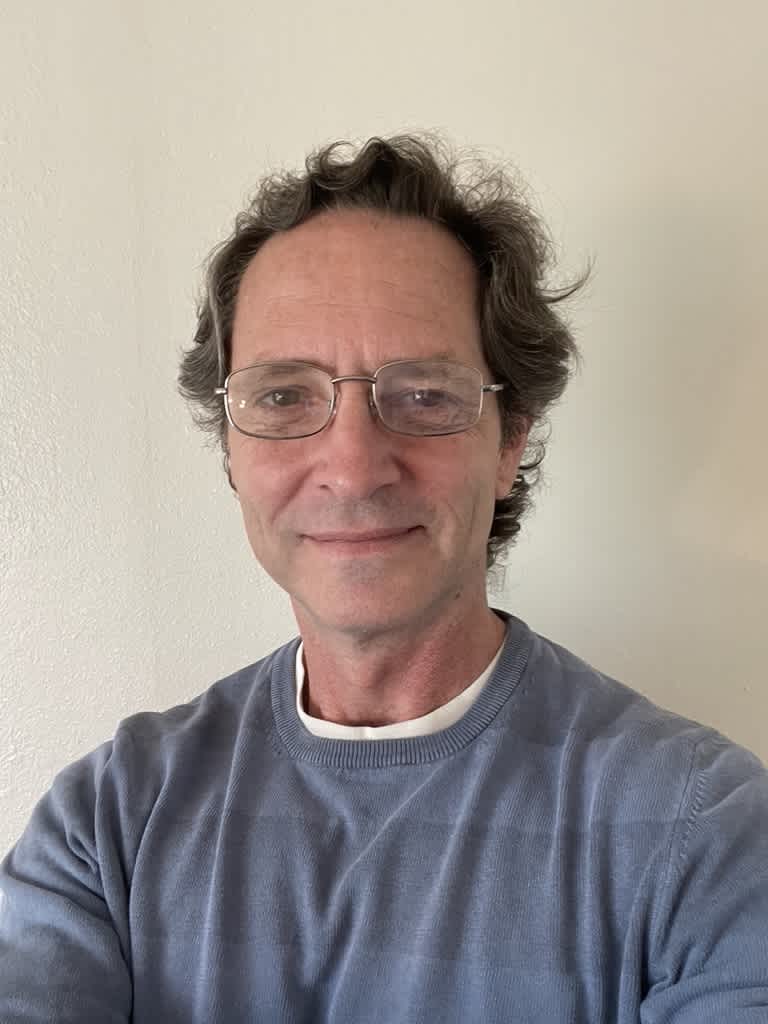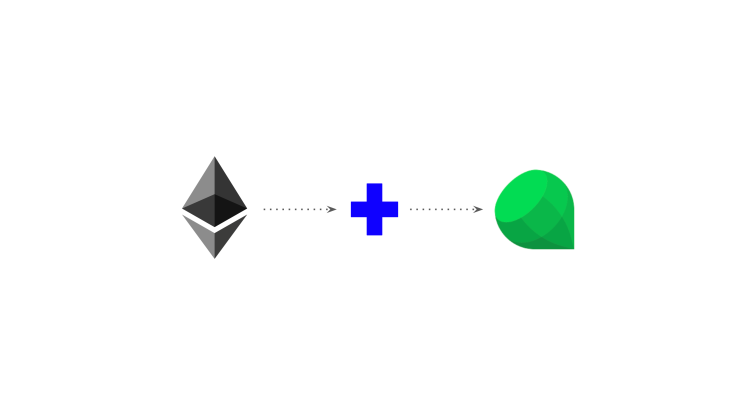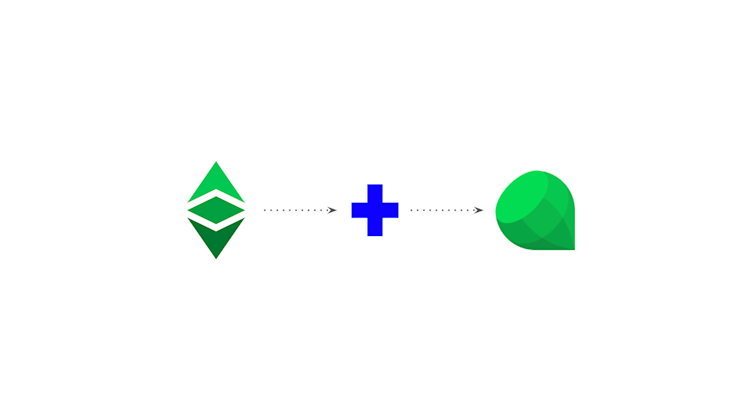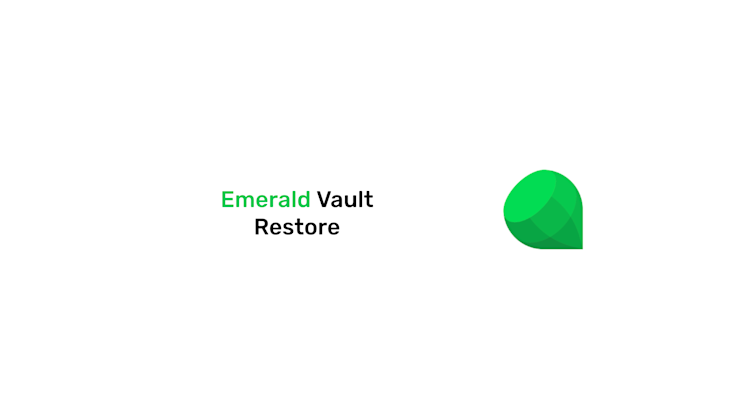Tutorial: We explain the process to add more Ethereum addresses.
You can watch this product short here:
1. Open Emerald and select the wallet in which you wish to add an Ethereum address.
In our example we selected "Wallet Secret Phrase 1".
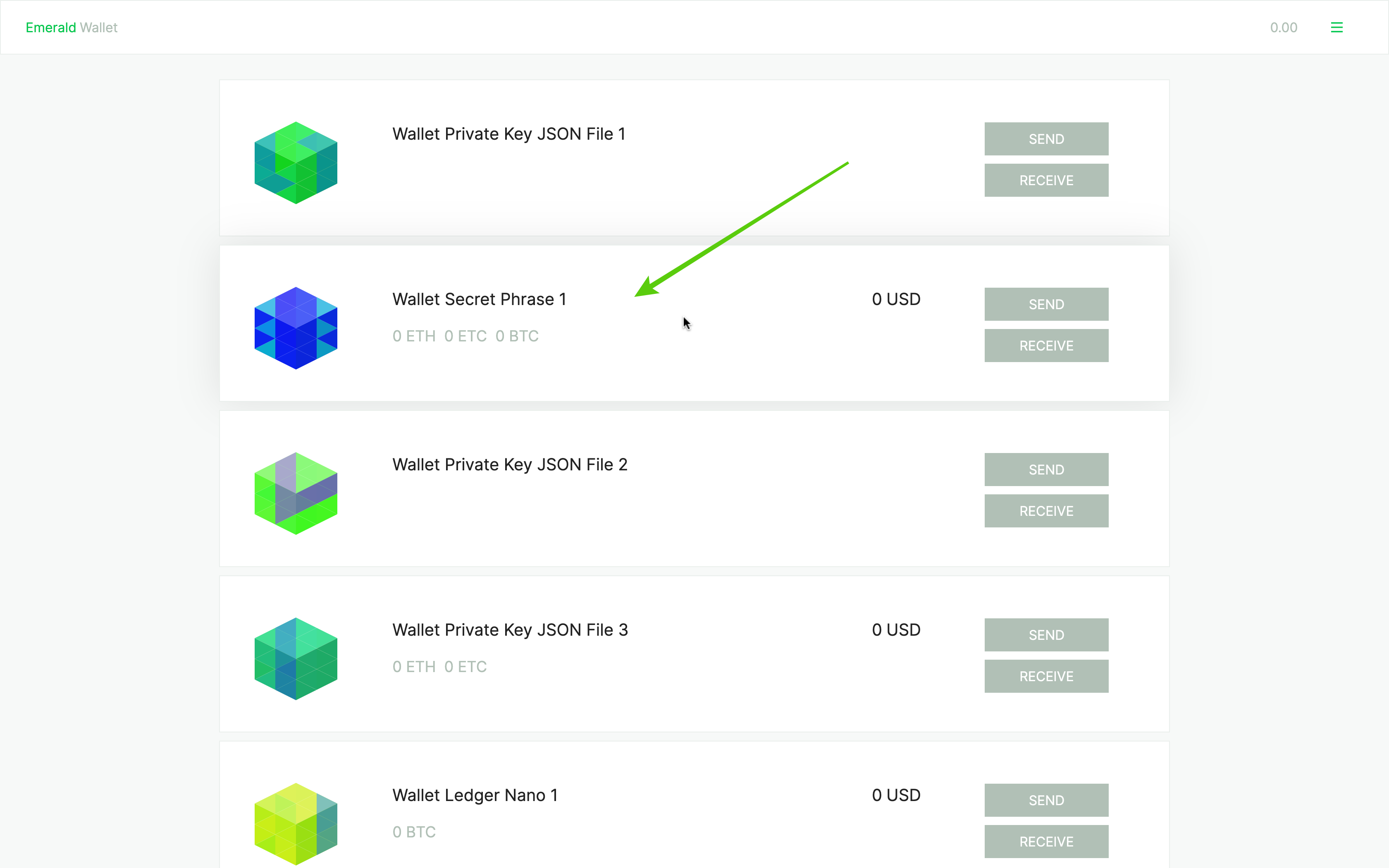
2. Open sub-menu on the right of the wallet name.
Inside your wallet you will see the existing accounts at the bottom.
To add another Ethereum account, open the sub-menu at the top on the right of the wallet name.
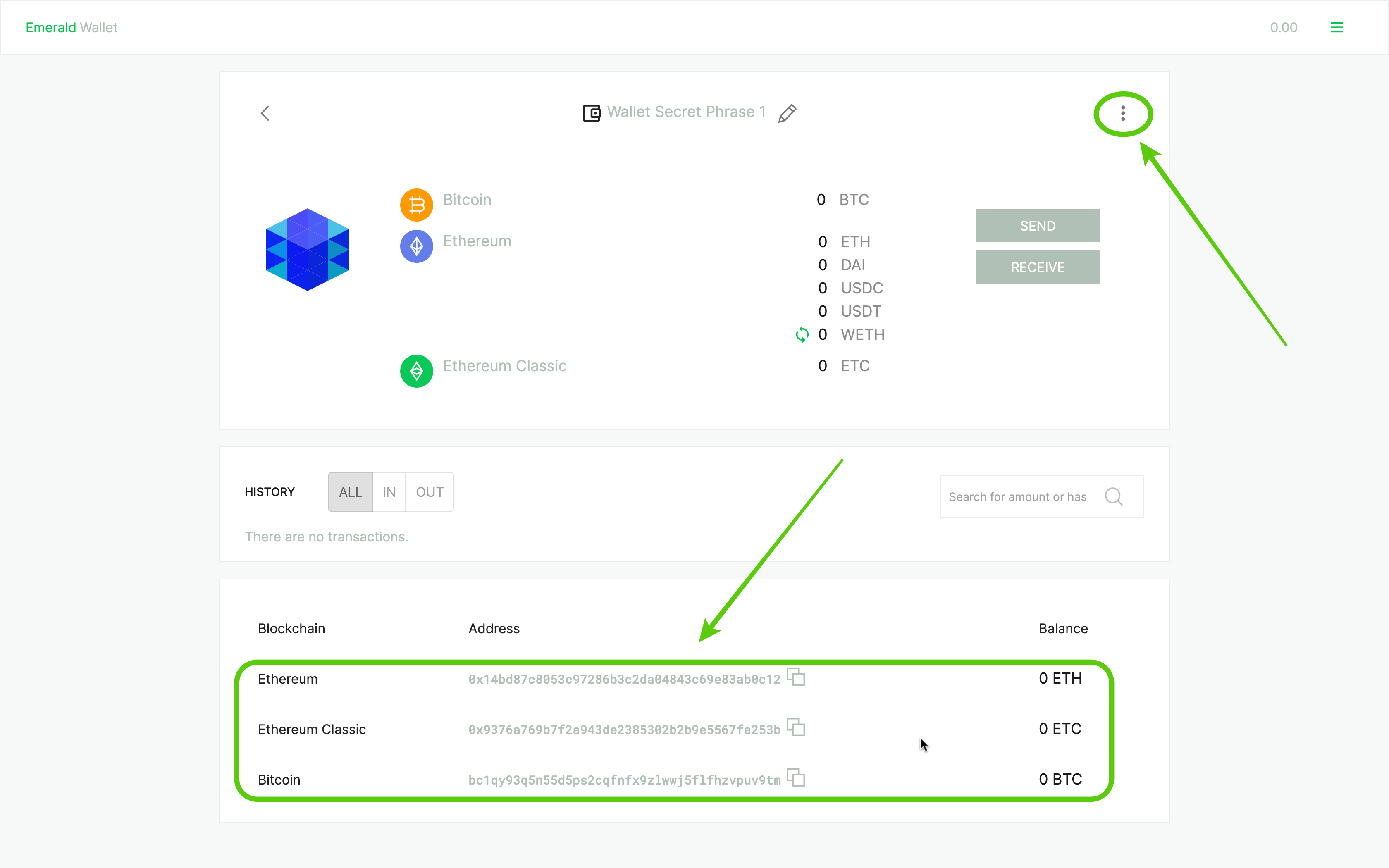
3. Select the option "Use Additional Addresses".
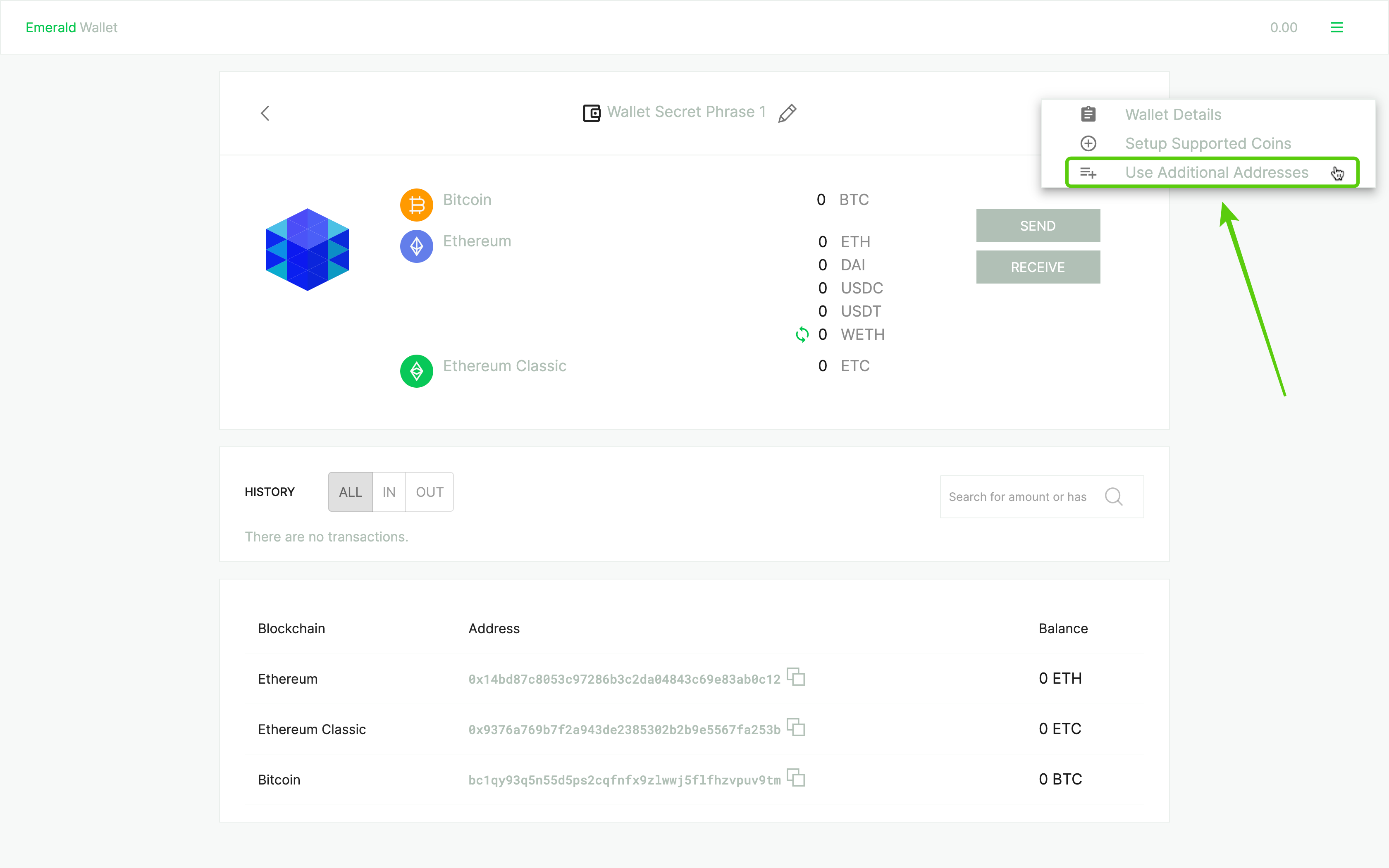
4. Enter password and press "UNLOCK".
In the next screen, you will need to enter your Emerald global password and press "UNLOCK".
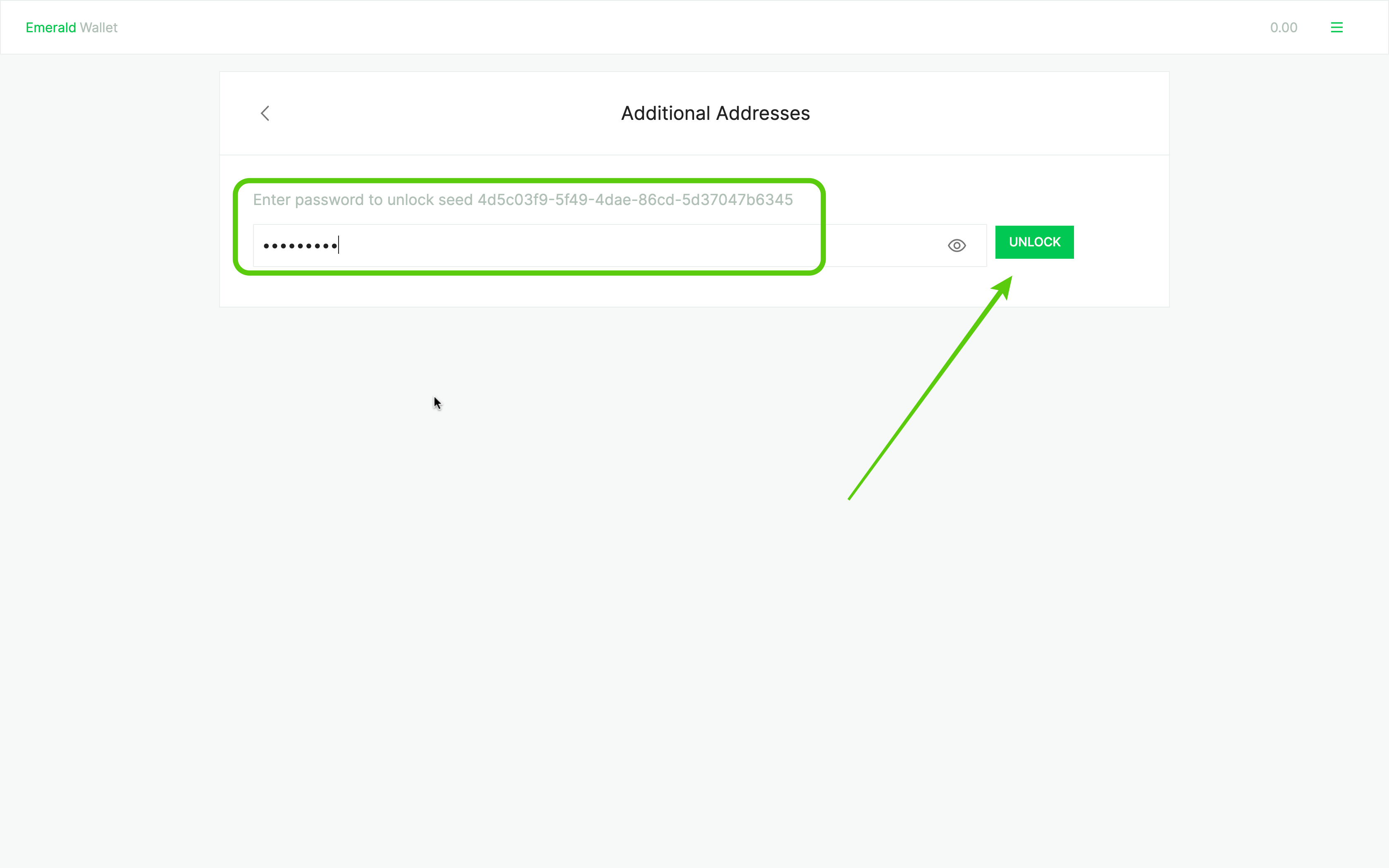
5. Choose Ethereum and add address.
In the next screen, choose "Ethereum" from the dropdown menu at the top.
Then, click "ADD" on any of the addresses shown below.
In this example, we selected to add address:
0x7e53568327c257c09792657a2a8fcbe4941d91be
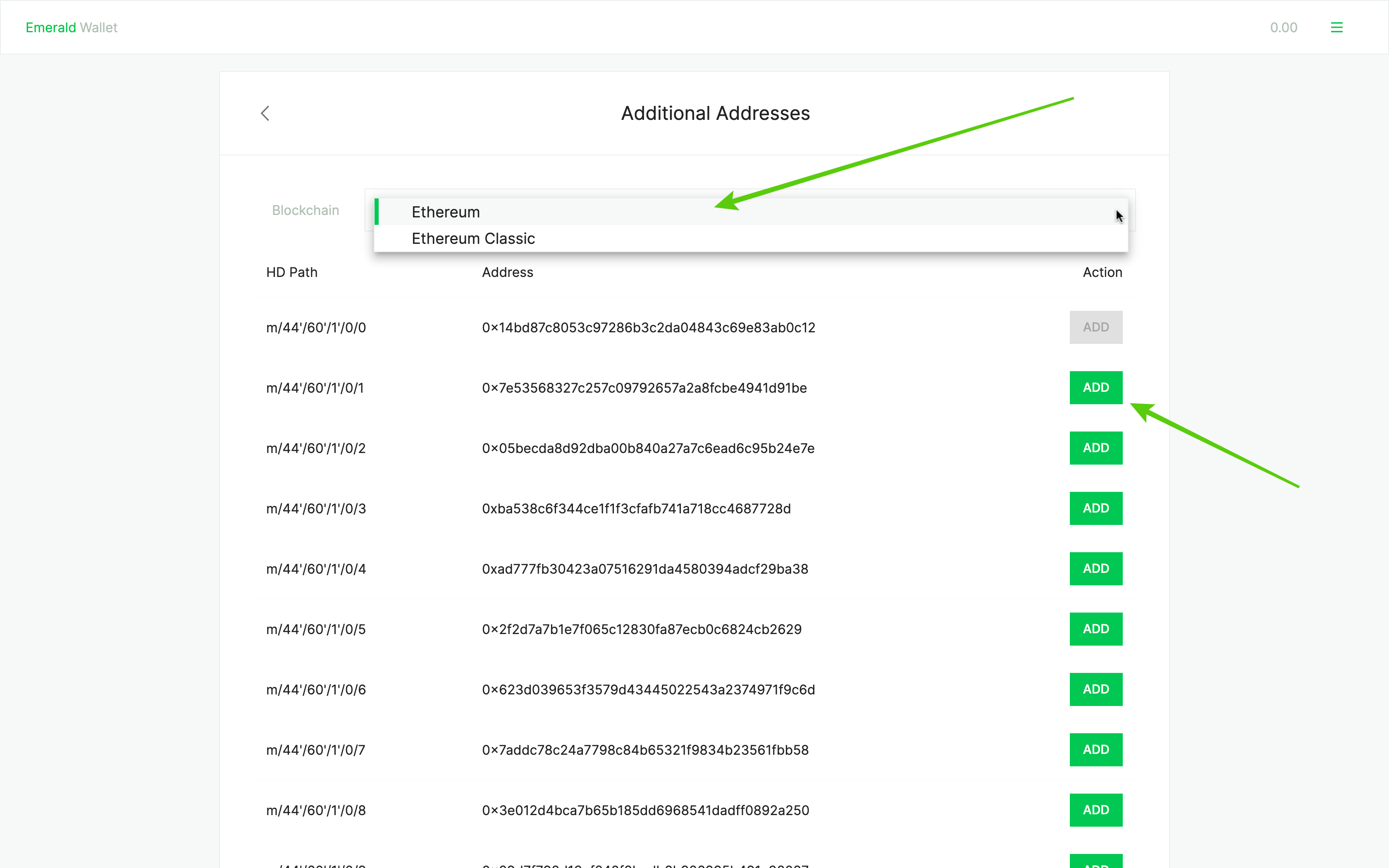
6. A new Ethereum address has been added to your wallet!
After you added the address, Emerald will automatically take you back to your wallet and you will see the newly added Ethereum address at the bottom.
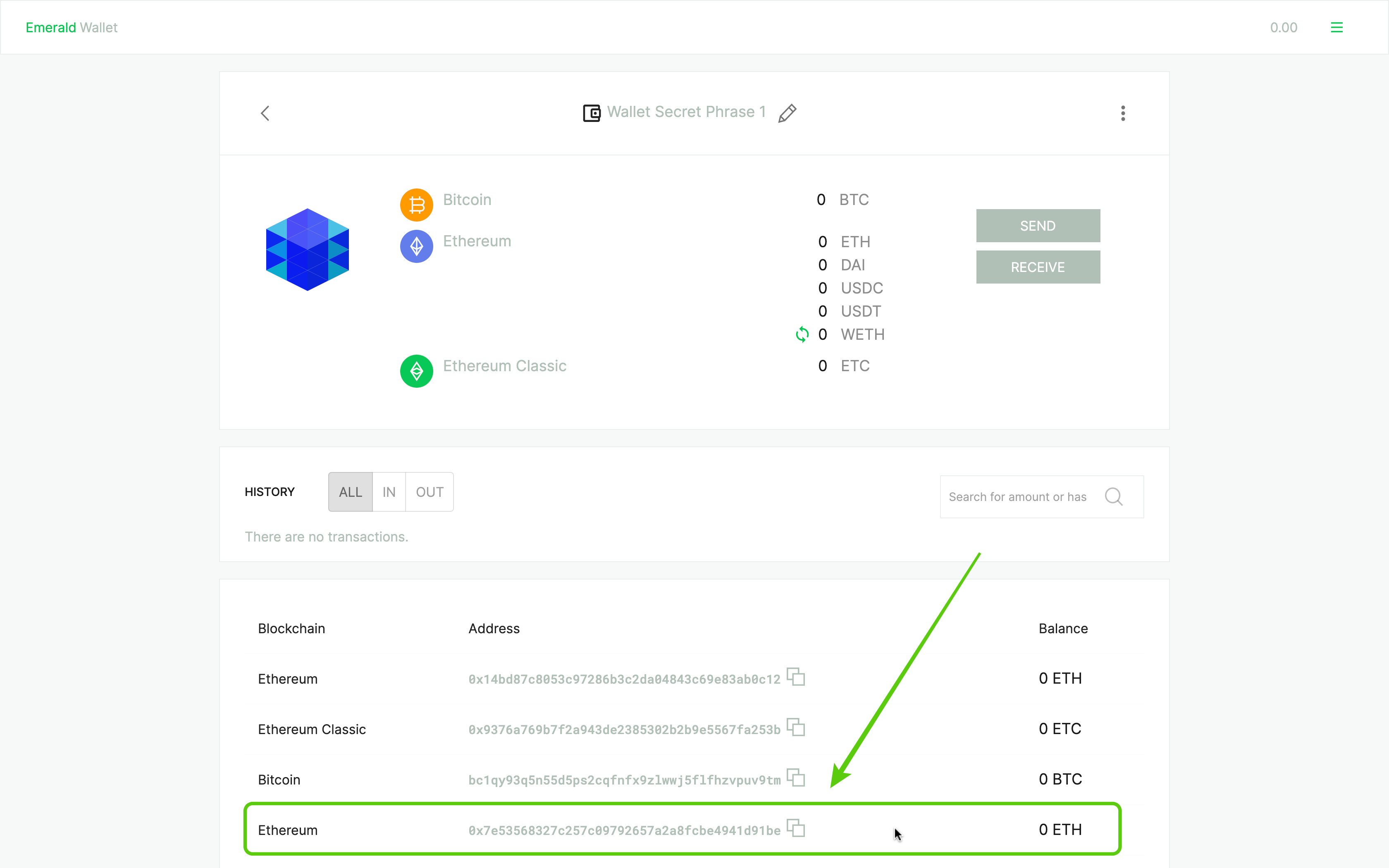
Thank you for reading this tutorial!
Remember to download Emerald here: