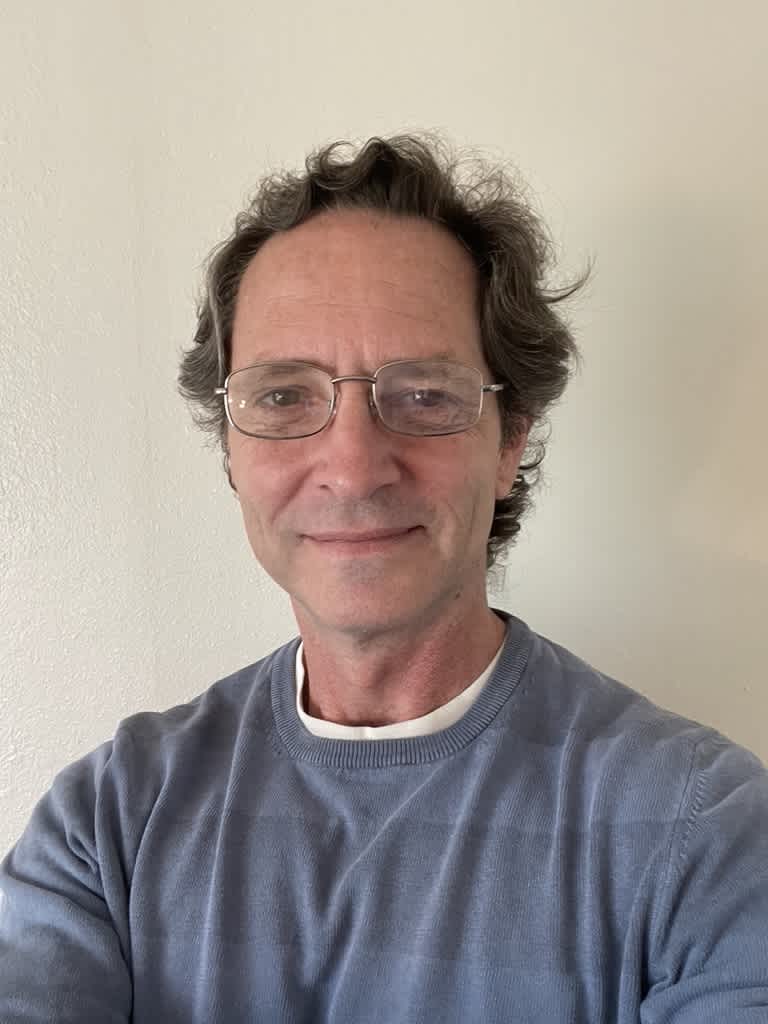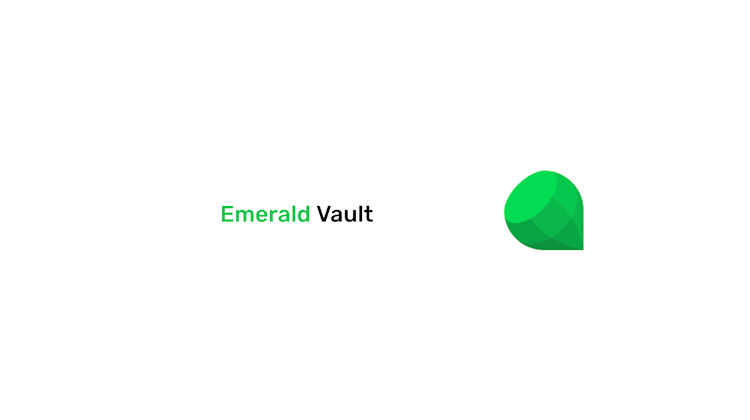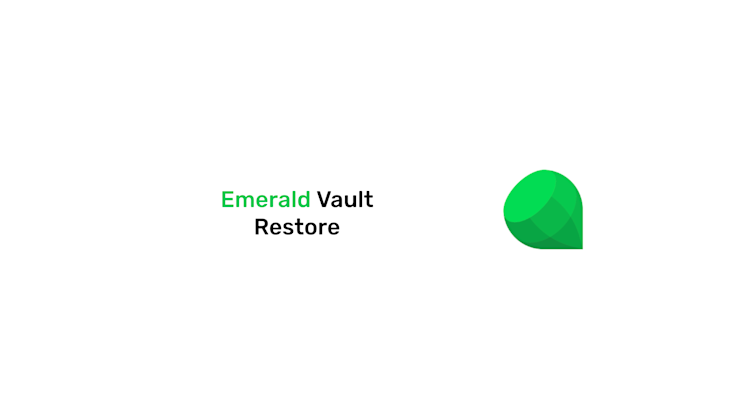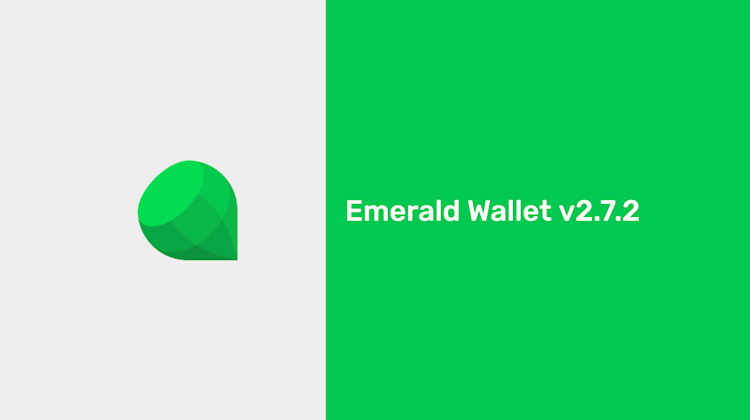Tutorial: How to export all your wallets to a vault file.
You can watch this product short here:
1. Open Emerald.
See your wallets on your dashboard and open the main menu on the top right.
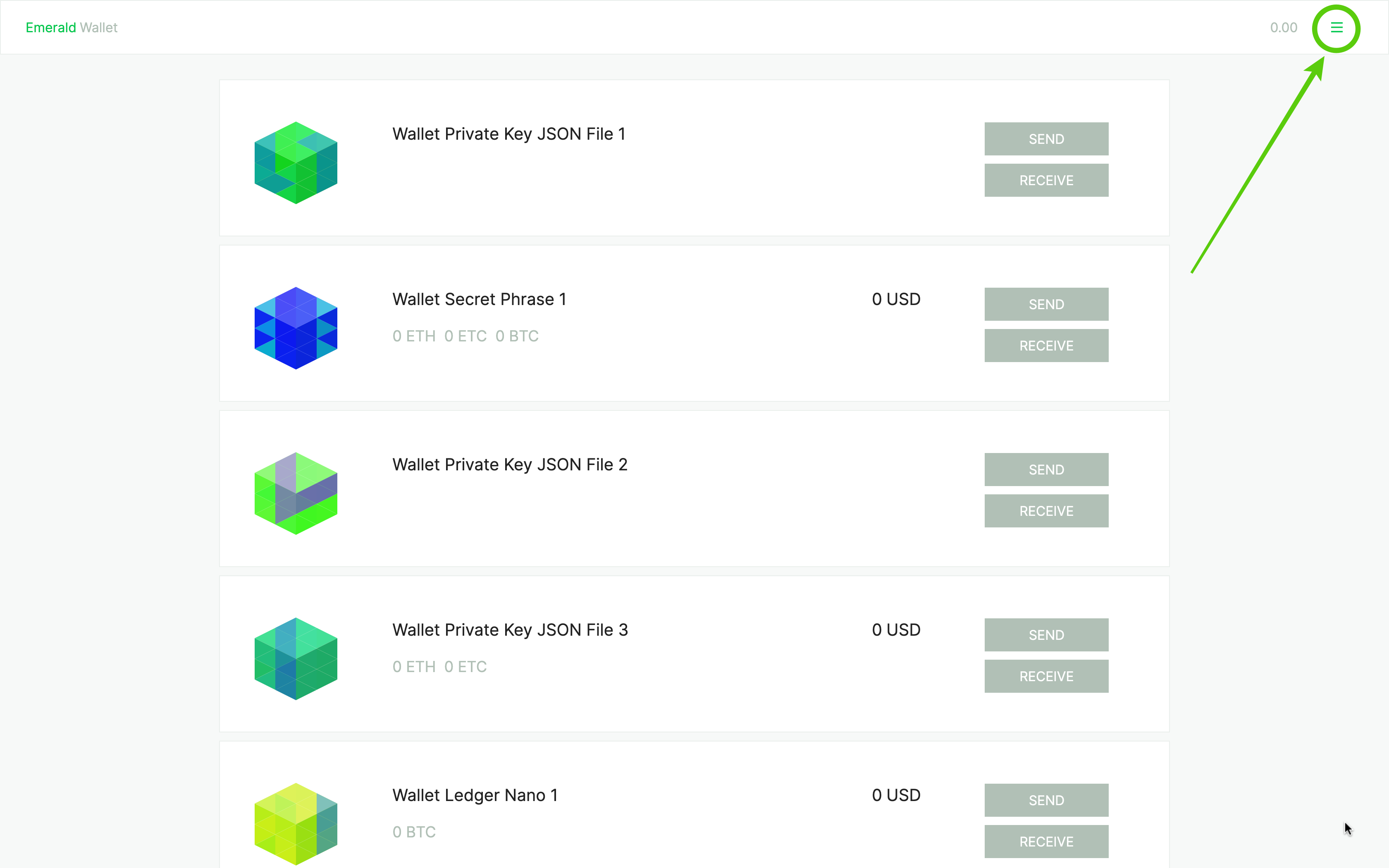
2. On the main menu, select "Settings".
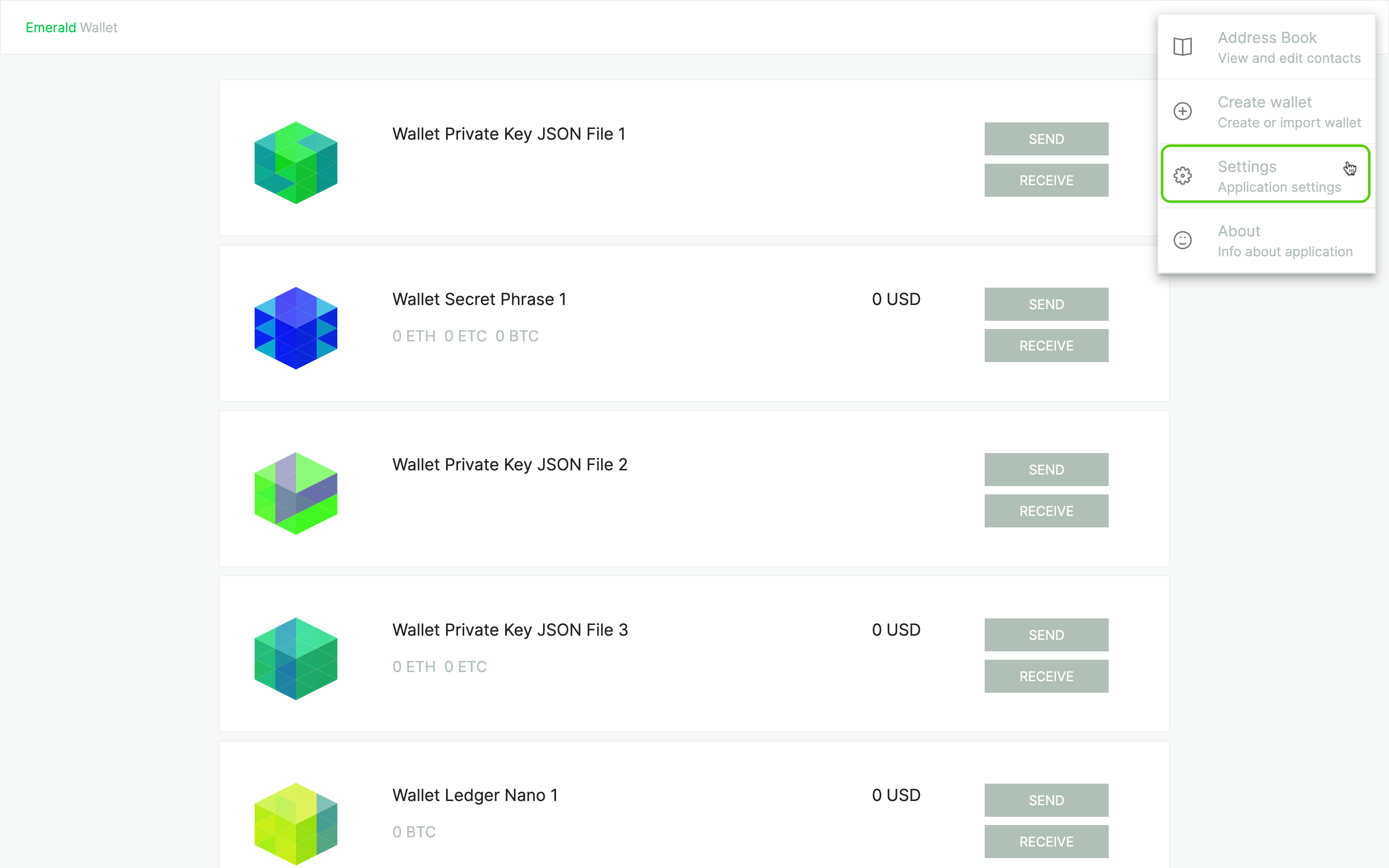
3. Select "EXPORT VAULT".
When you get to the next screen you will see a sub-menu on the left.
Select "EXPORT VAULT".
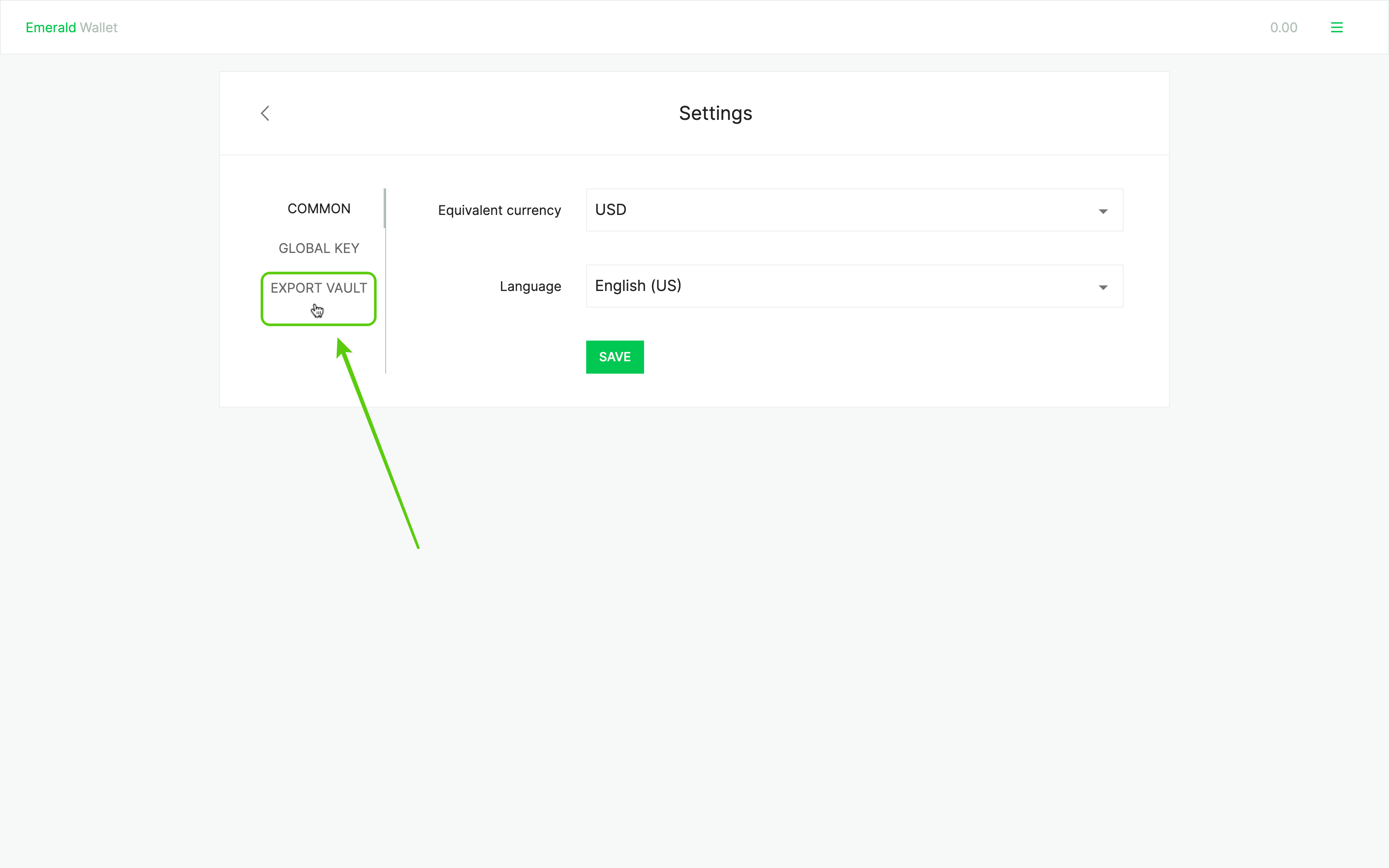
4. Remember your Emerald global password.
Before you export your wallets to an Emerald Vault, remember you will need your global password to restore it in the future if necessary.
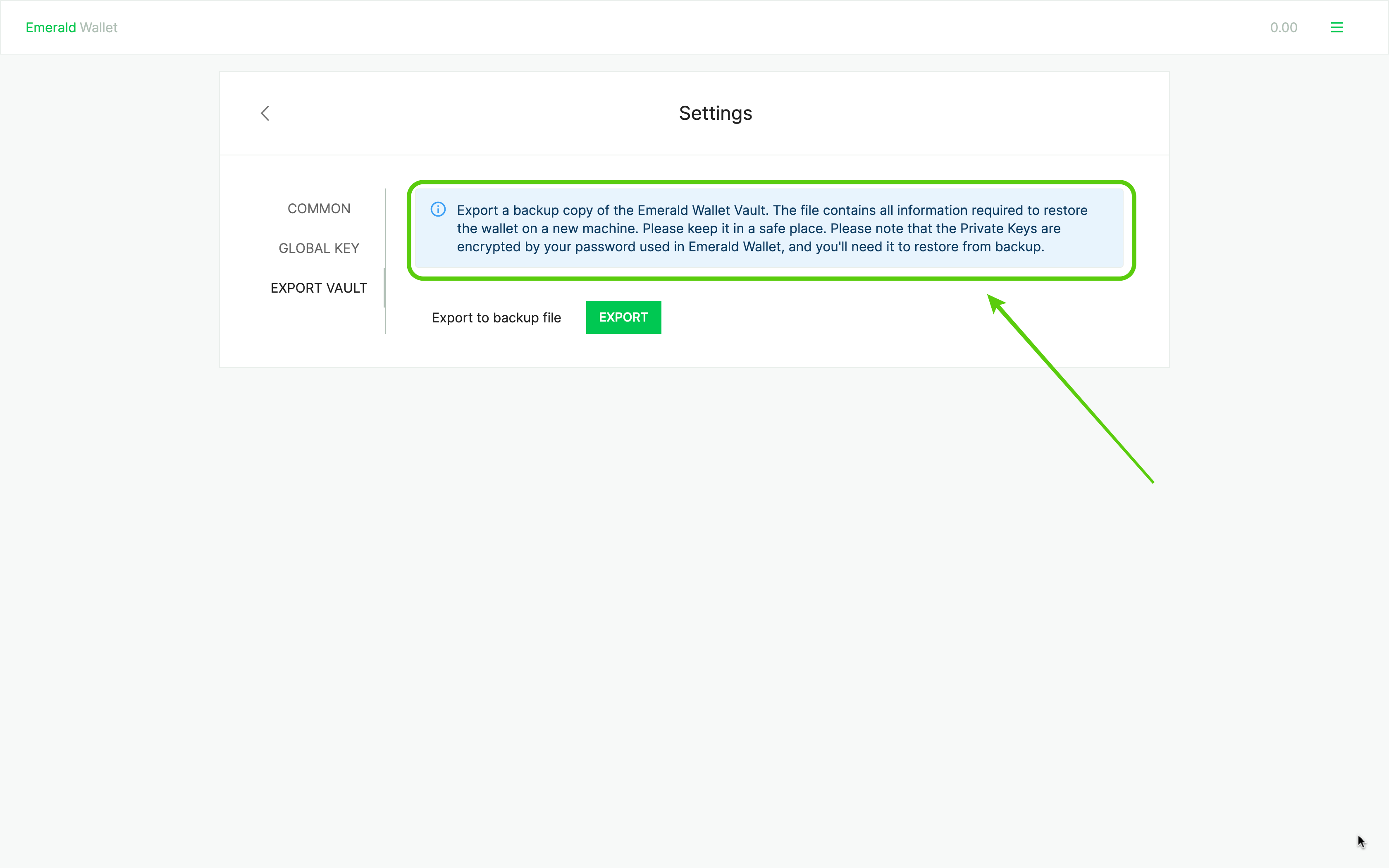
5. Press the "EXPORT" button.
Now you are ready to back up your wallets and export the Emerald Vault file to your computer.
Press the "EXPORT" button.
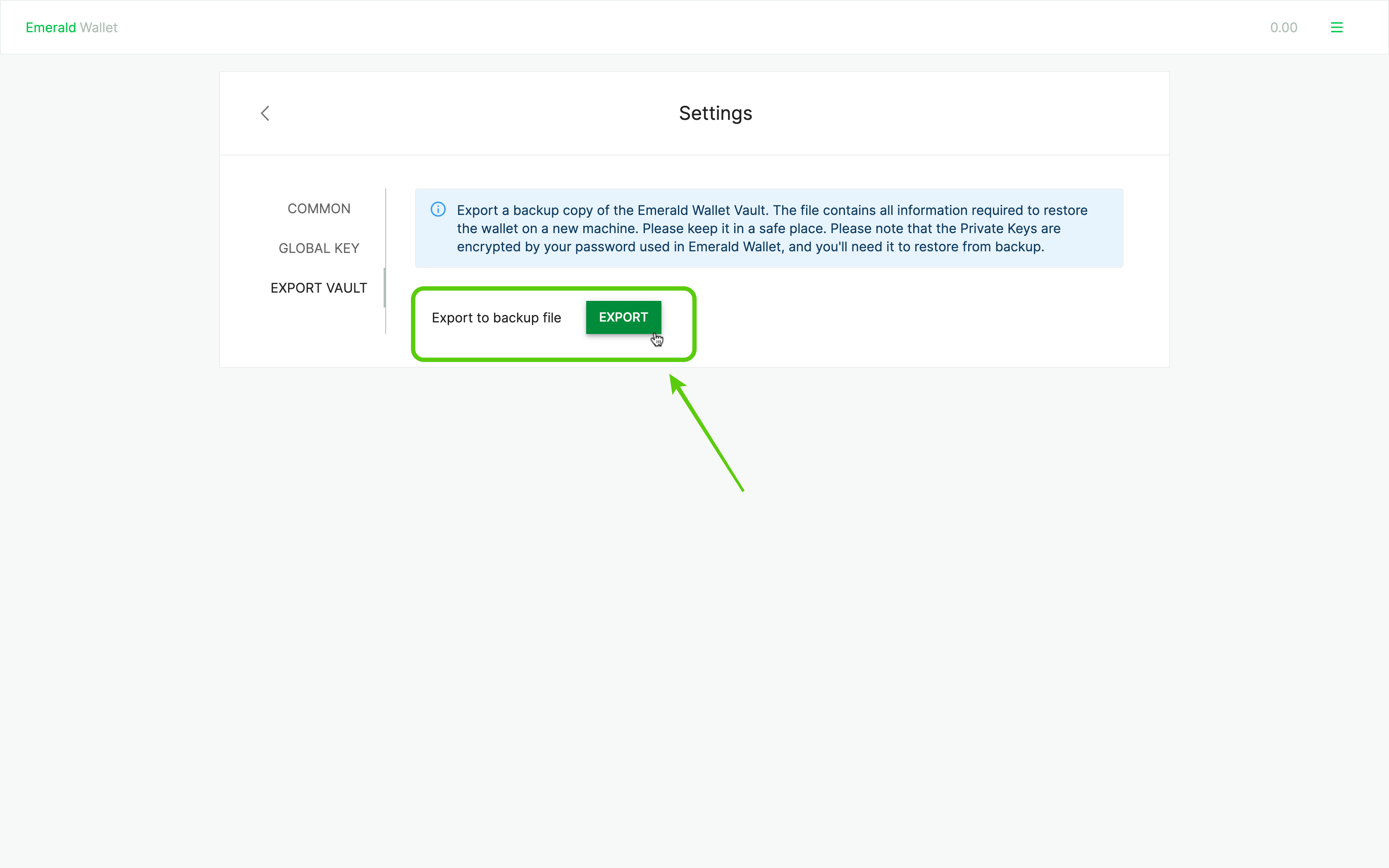
6. Name your vault and press "Save".
Name your Emerald Vault and save to your files on your computer.
Remember to keep it safe.
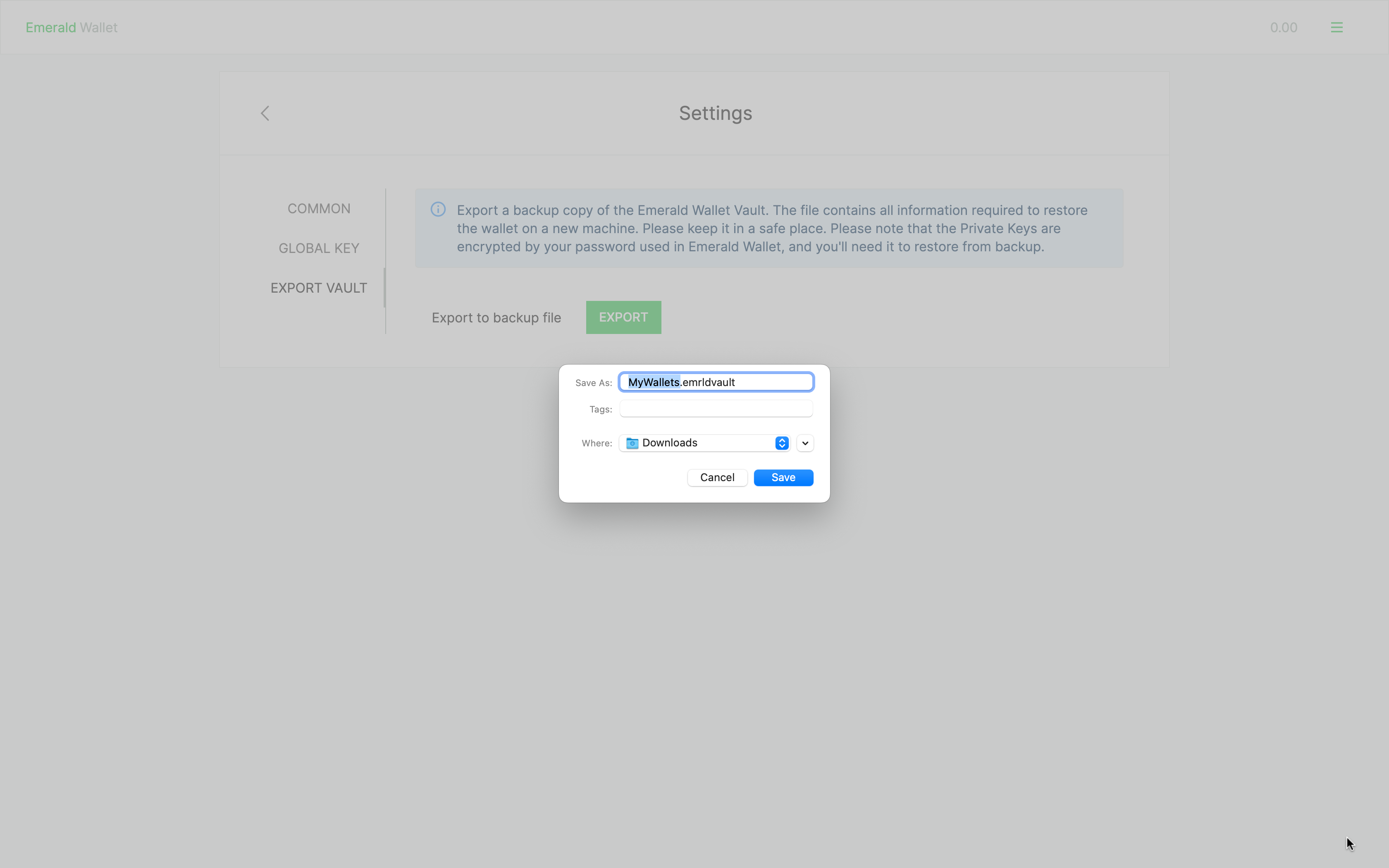
7. Success!
Now your Emerald Vault with all your wallets has been exported successfully!
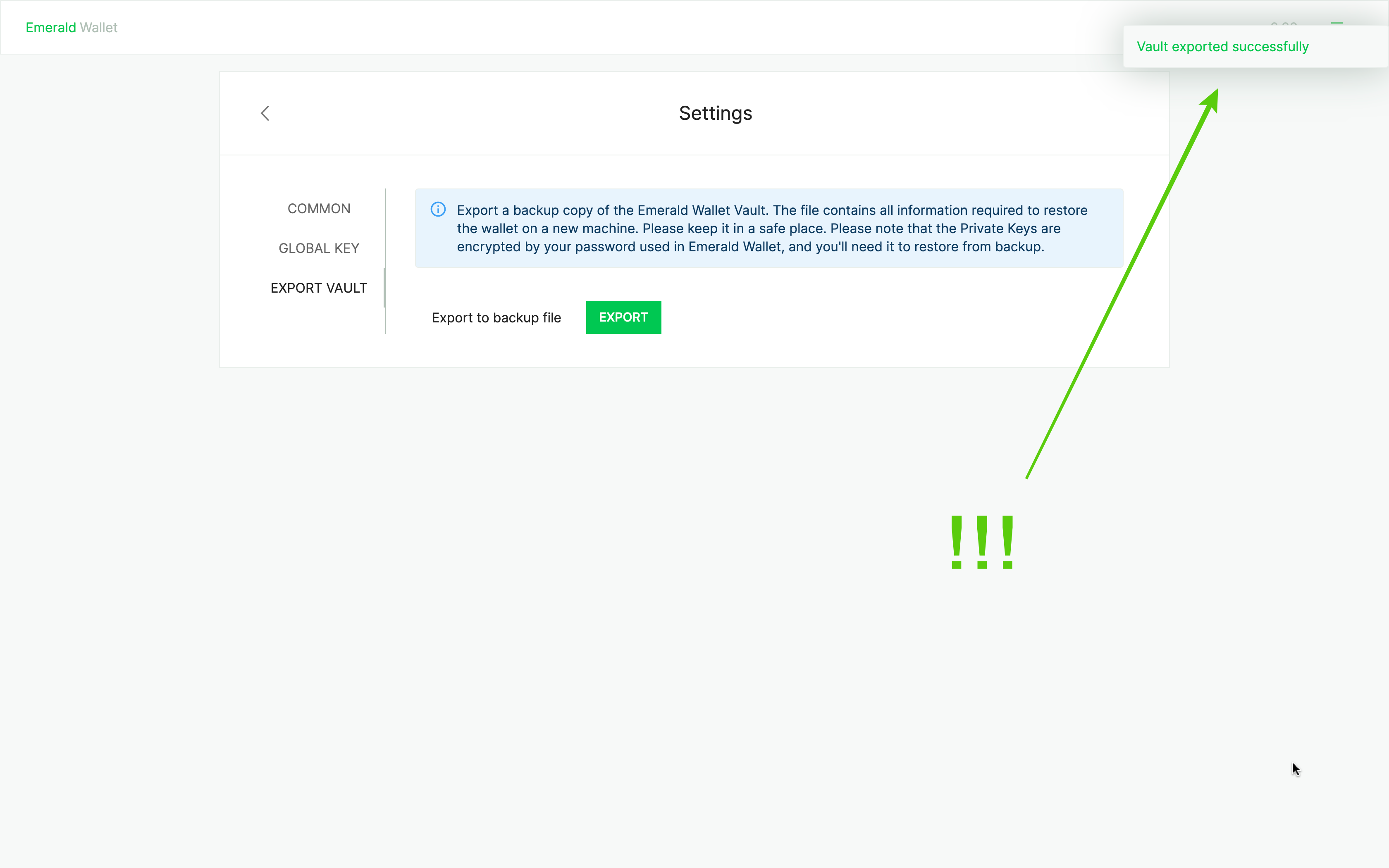
Thank you for following this tutorial!
Remember to download Emerald here: