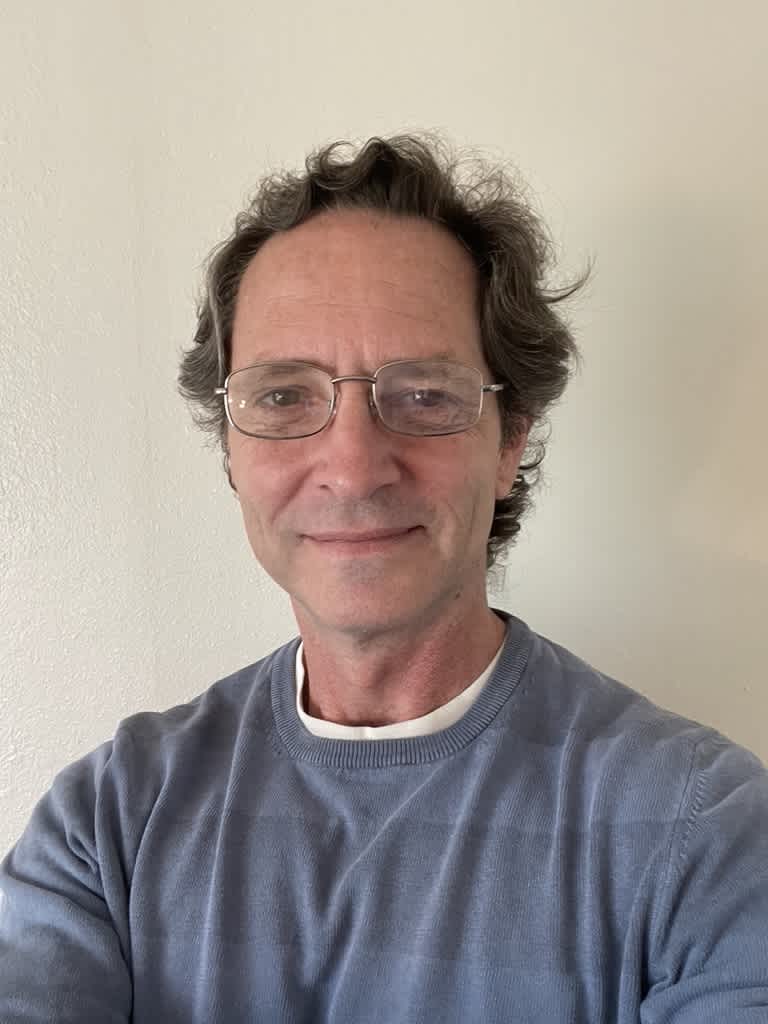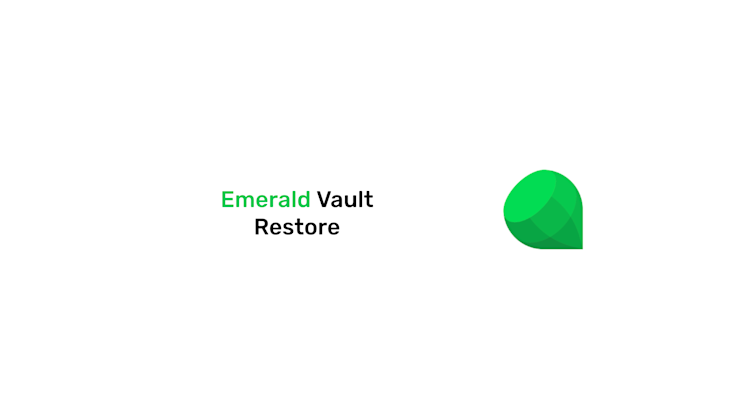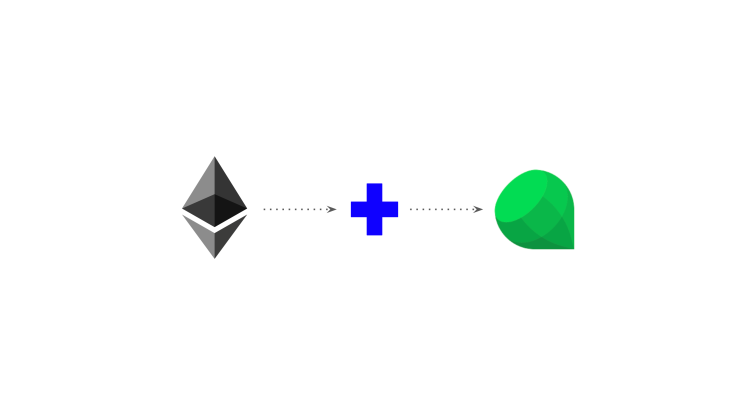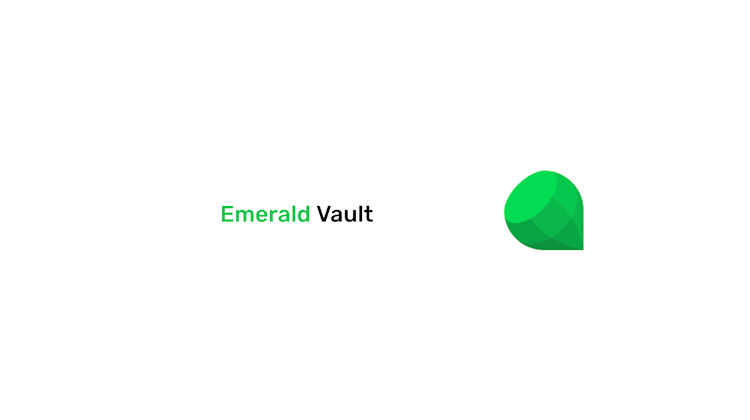Tutorial: How to import all your wallets from a vault file.
You can watch this product short here:
1. First, download Emerald here and open it:
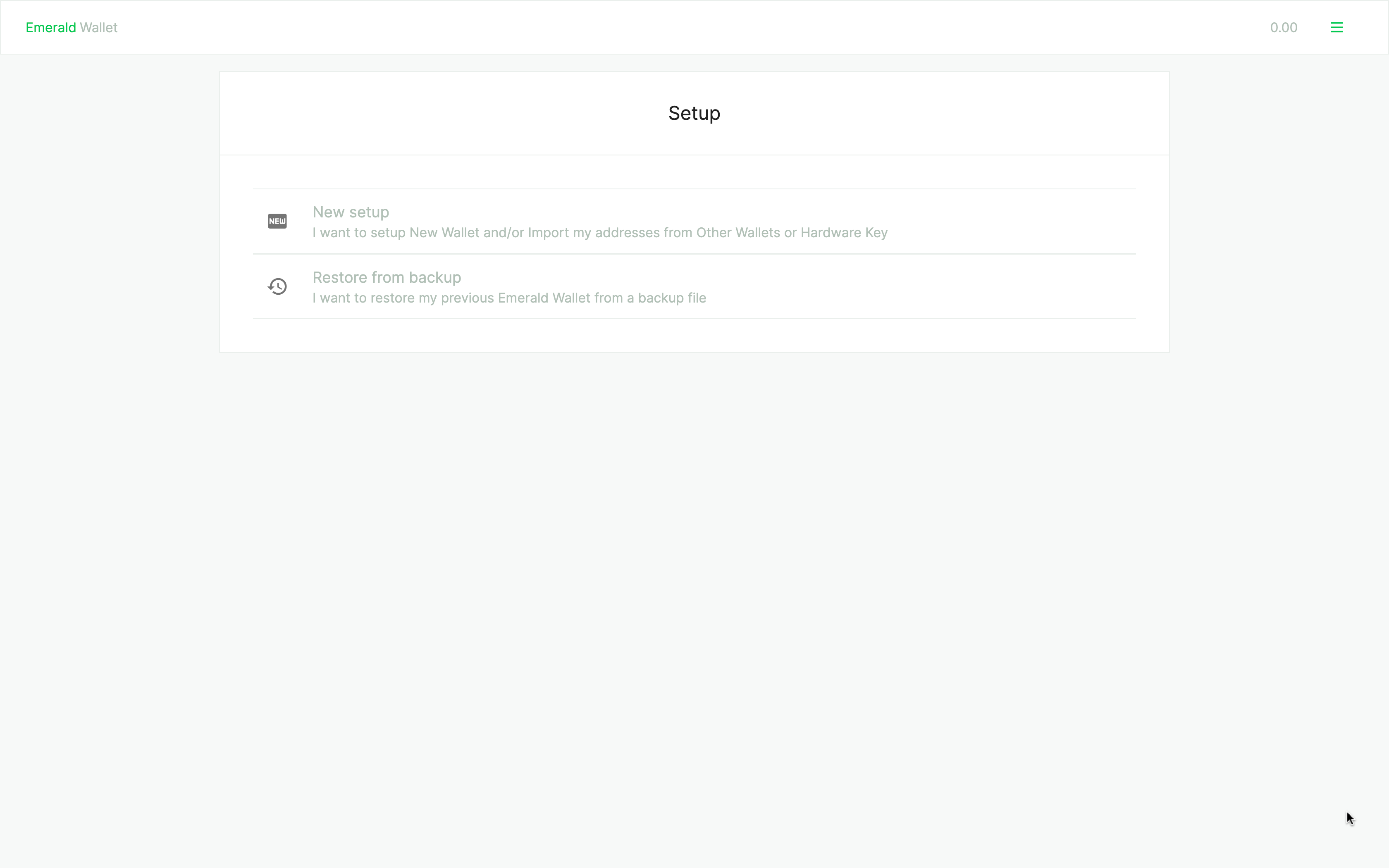
2. Select "Restore from backup".
You will see two options to setup your new Emerald install: "New setup" and "Restore from backup". Select "Restore from backup".
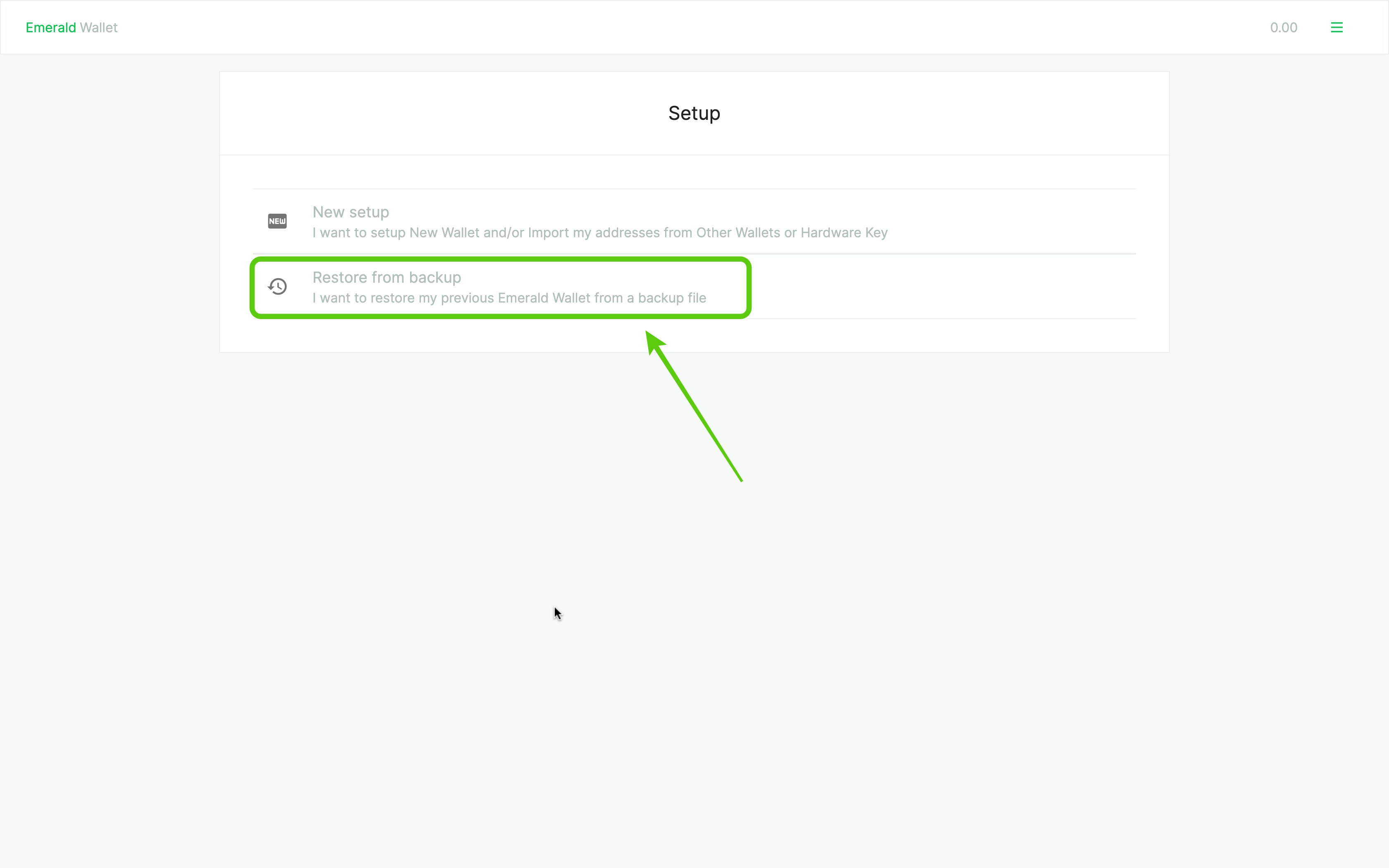
3. Enter your old Emerald password and select the vault file.
In the next screen you will have to enter the password of the old Emerald Wallet that you used to create the backup Emerald Vault file. Then, click to select the vault file from your machine.
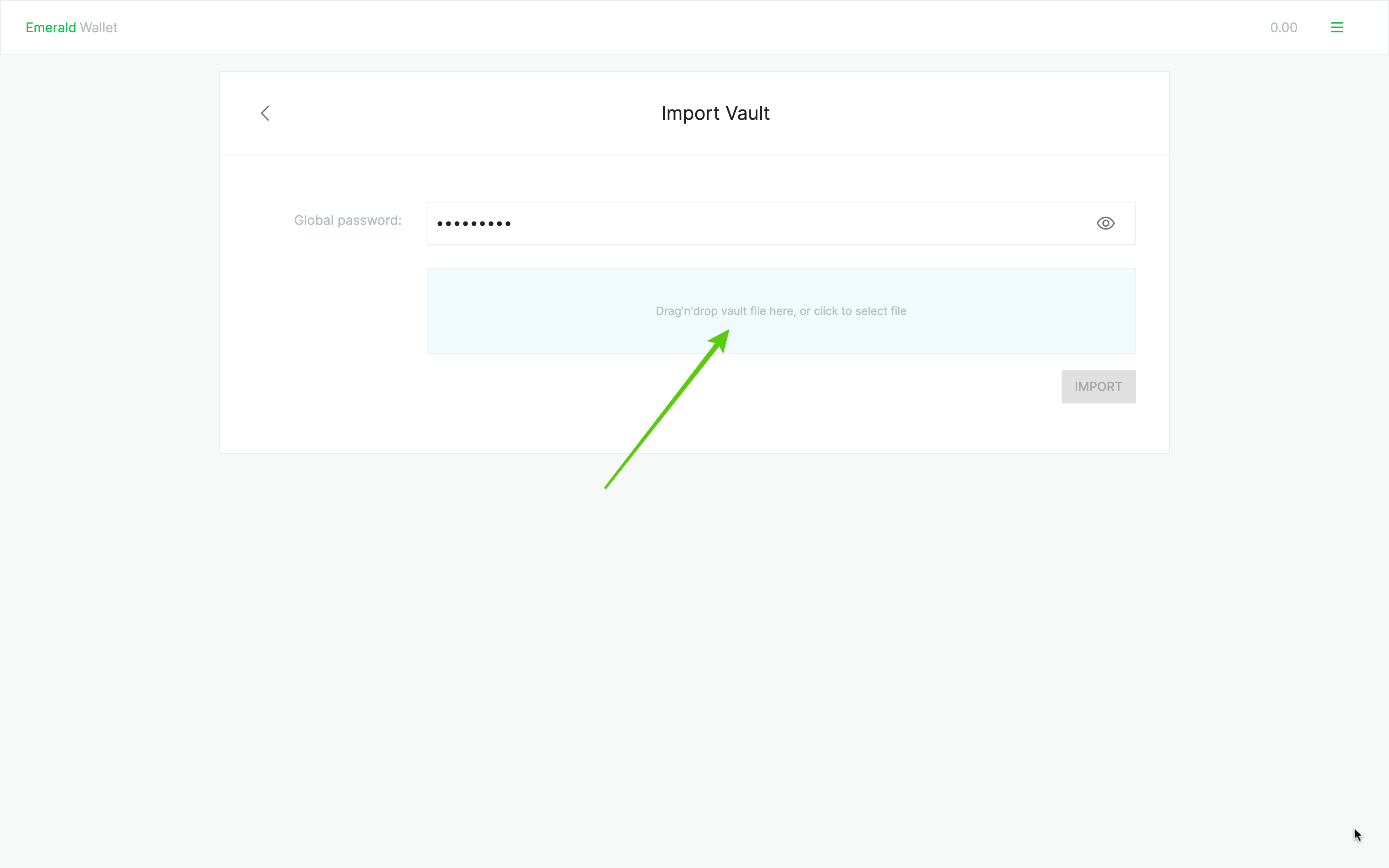
4. Select the Emerald Vault file from your machine.
Select from your computer the Emerald Vault file that you created in the past. In this example, I have it in my "downloads" folder and I named it "MyWallets".
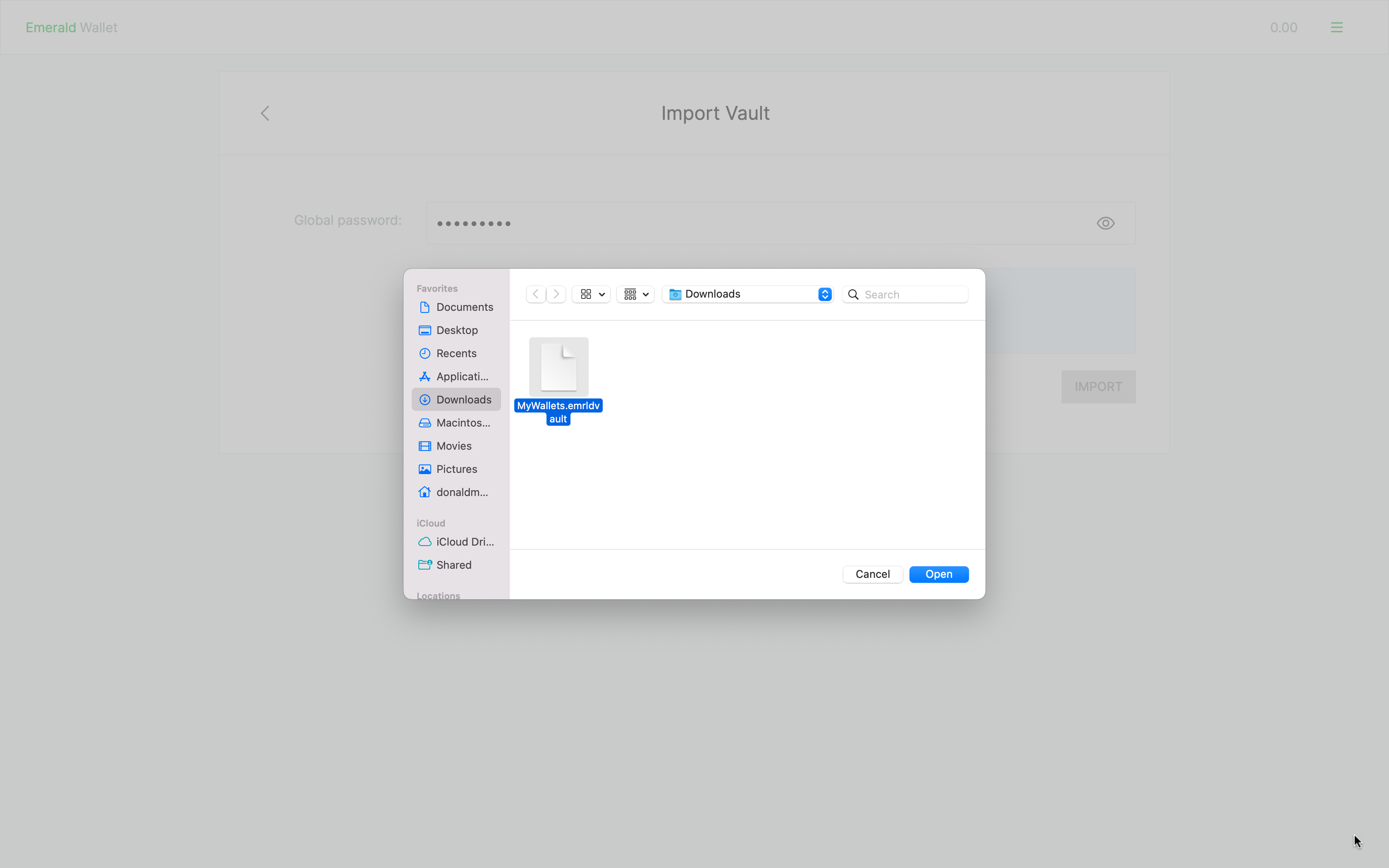
5. Then, press "IMPORT".
In the next step press "IMPORT".
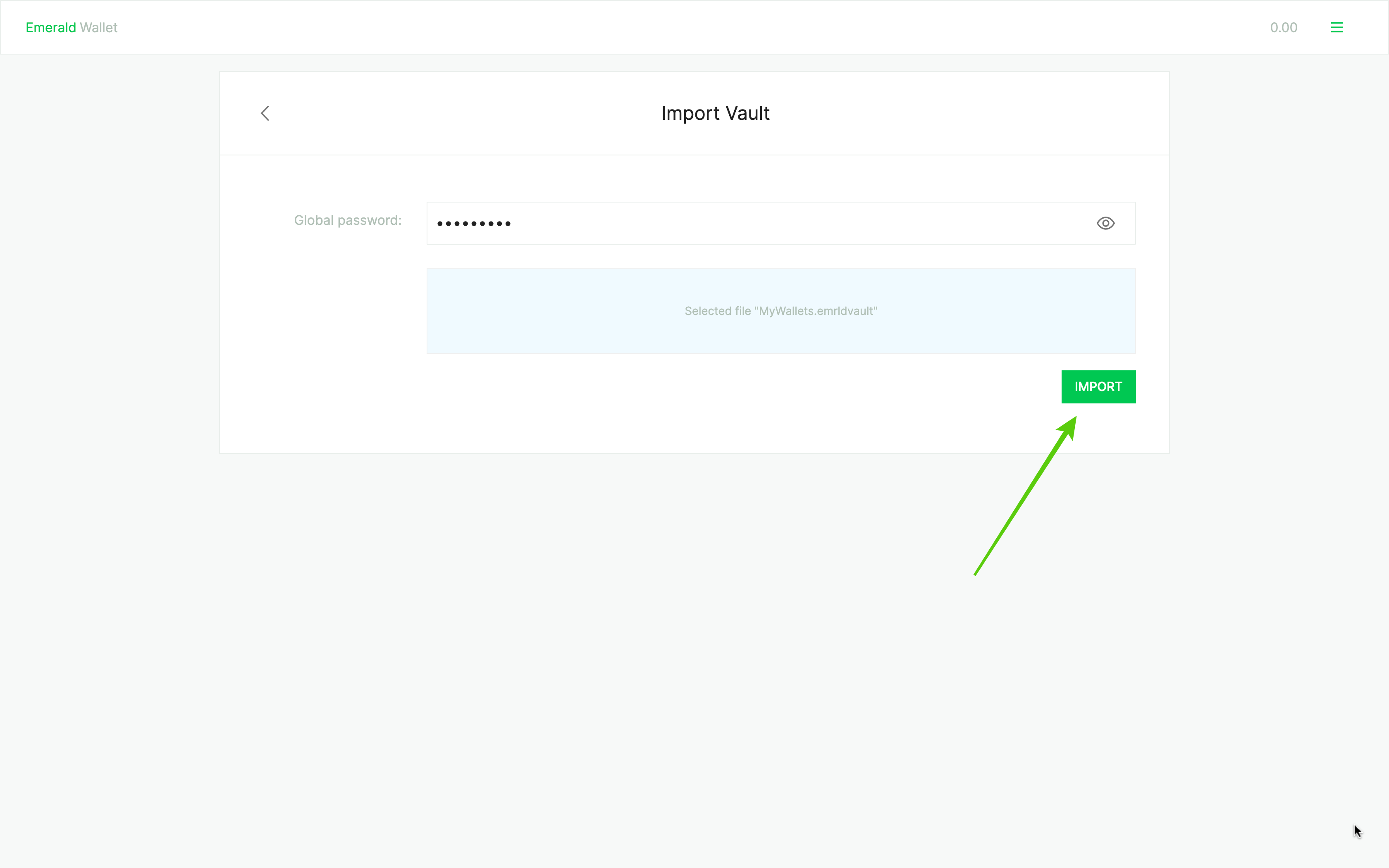
6. Success! Your wallets have been restored.
And, now all your wallets have been restored to your new Emerald installation!
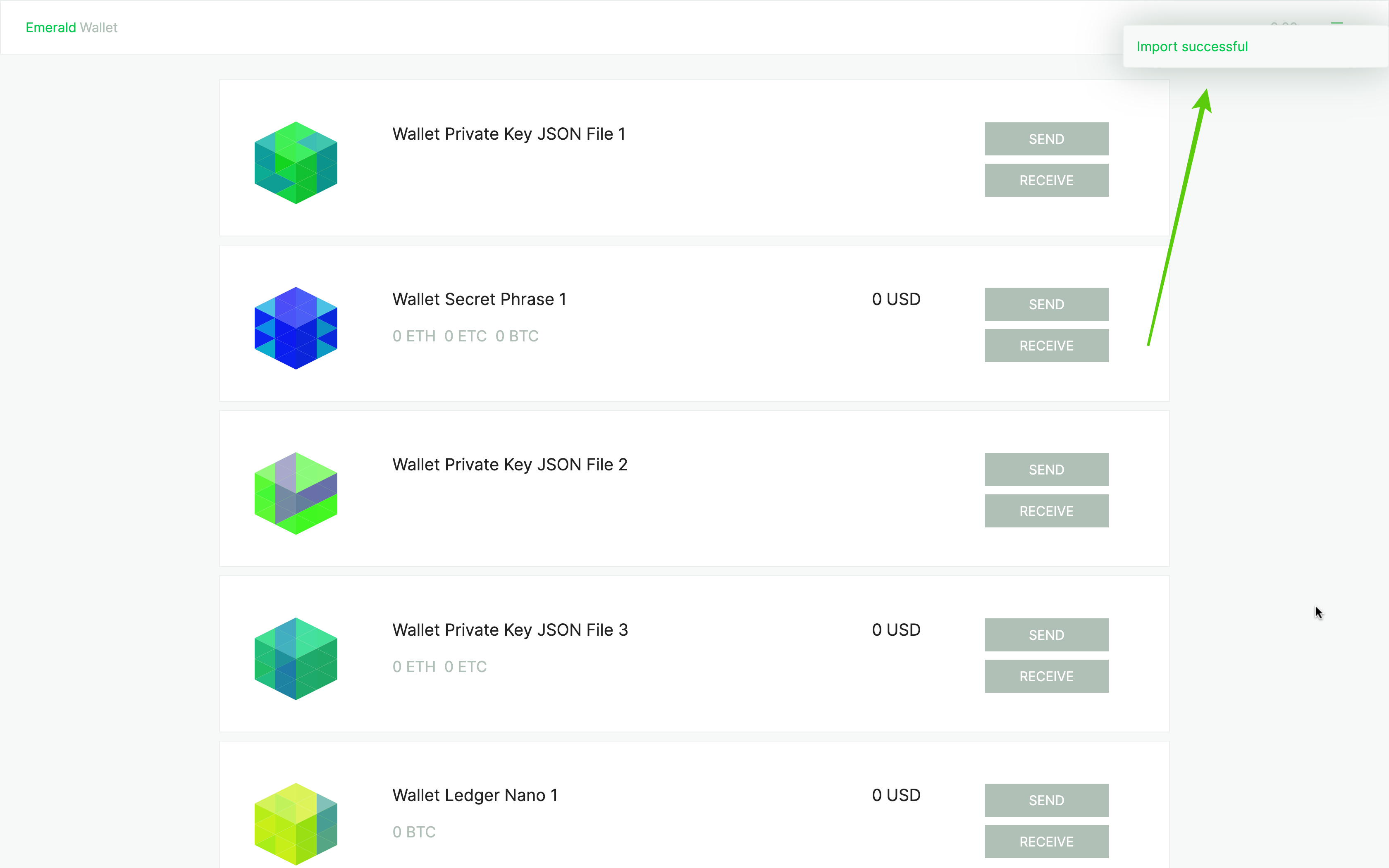
Thank you for reading this tutorial!
Remember to download Emerald here: