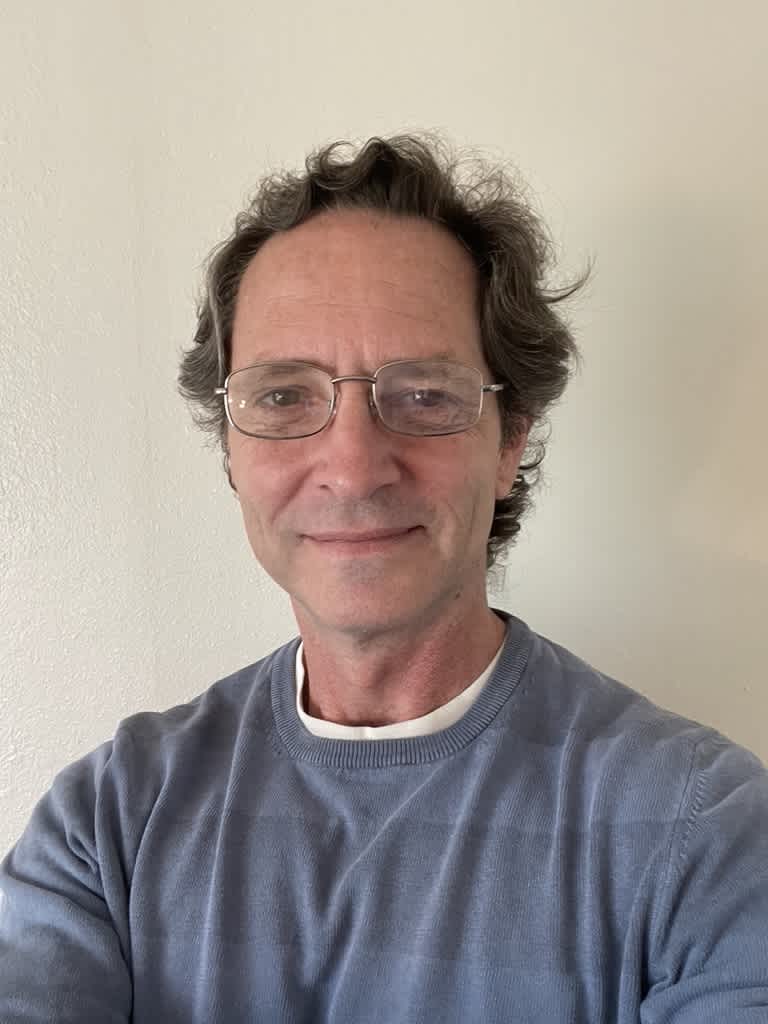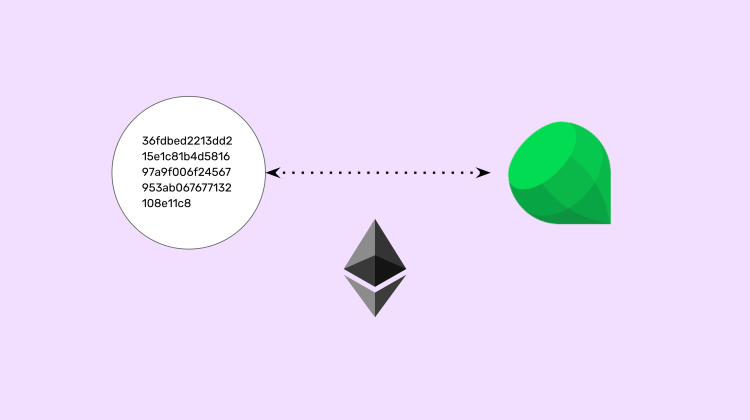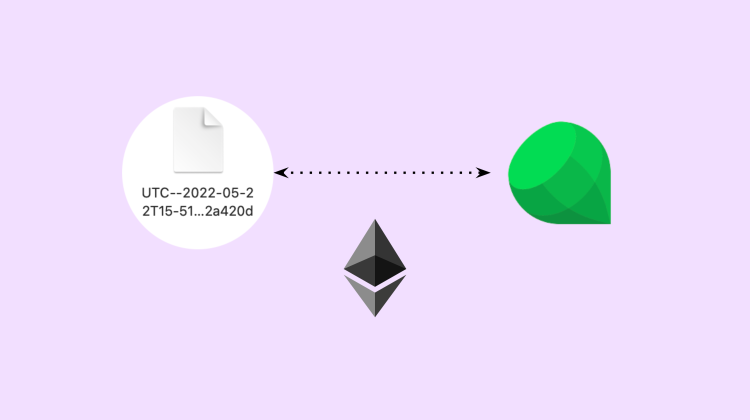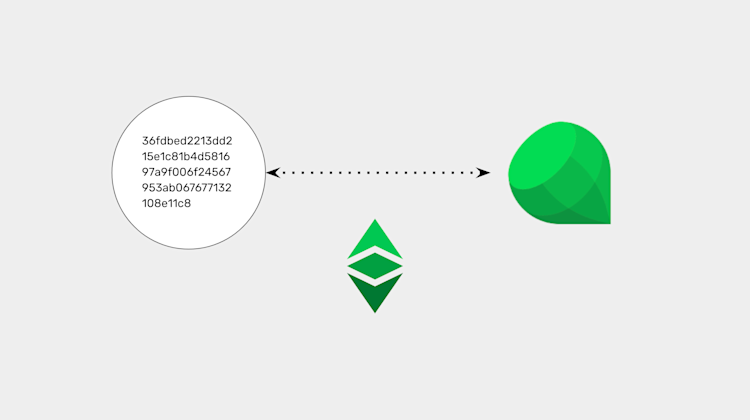Tutorial: Creating a new Ethereum account on Emerald Wallet using your raw private key.
You can watch this tutorial here:
1. First download Emerald Wallet to your computer and open it.
Download Emerald here: https://emerald.cash/download
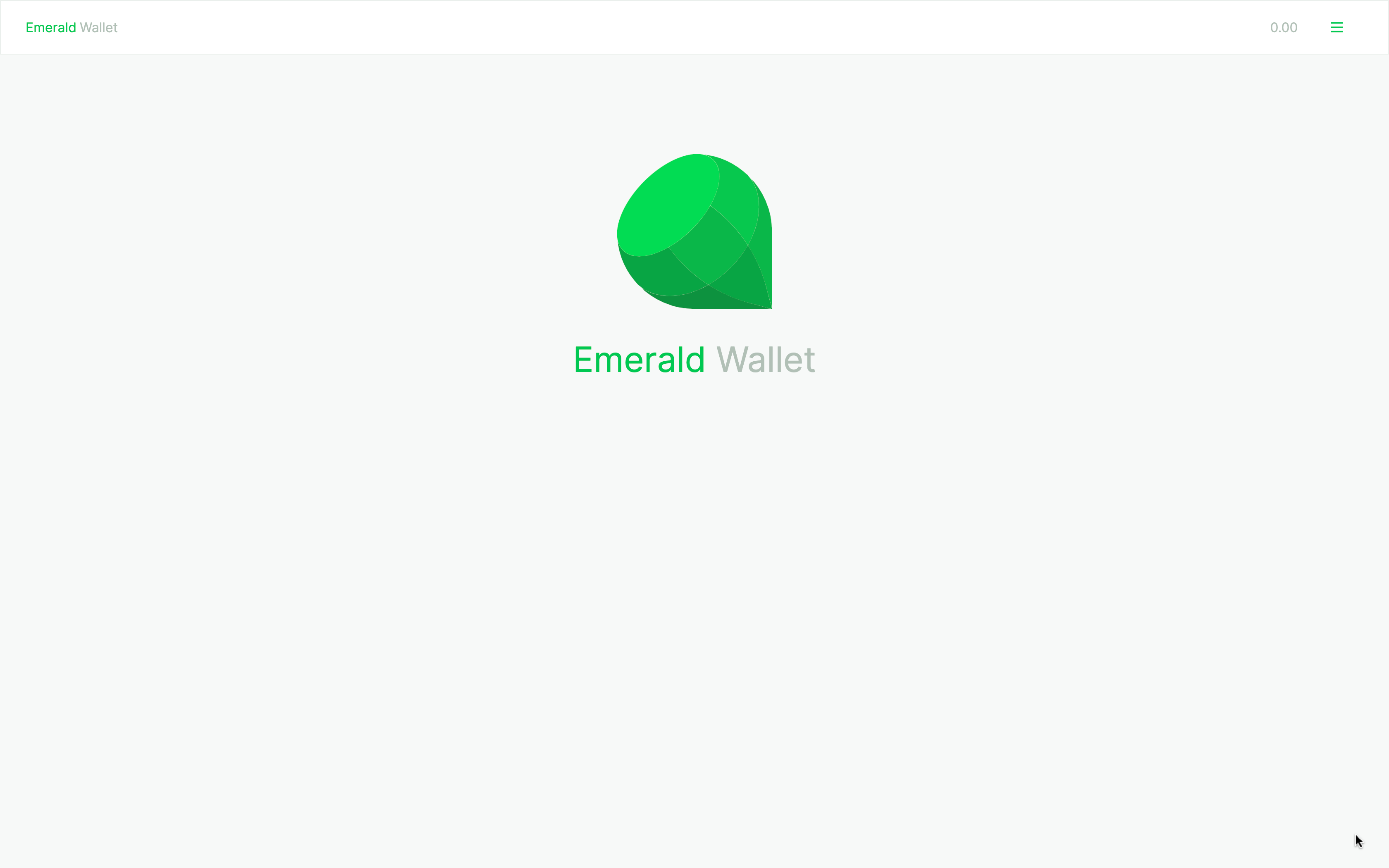
2. The first thing you need to do is to set a global key or password for your Emerald Wallet.
This is to use the app in general and is necessary for different functions within Emerald Wallet.
Once you established your 8 character password press "CREATE".
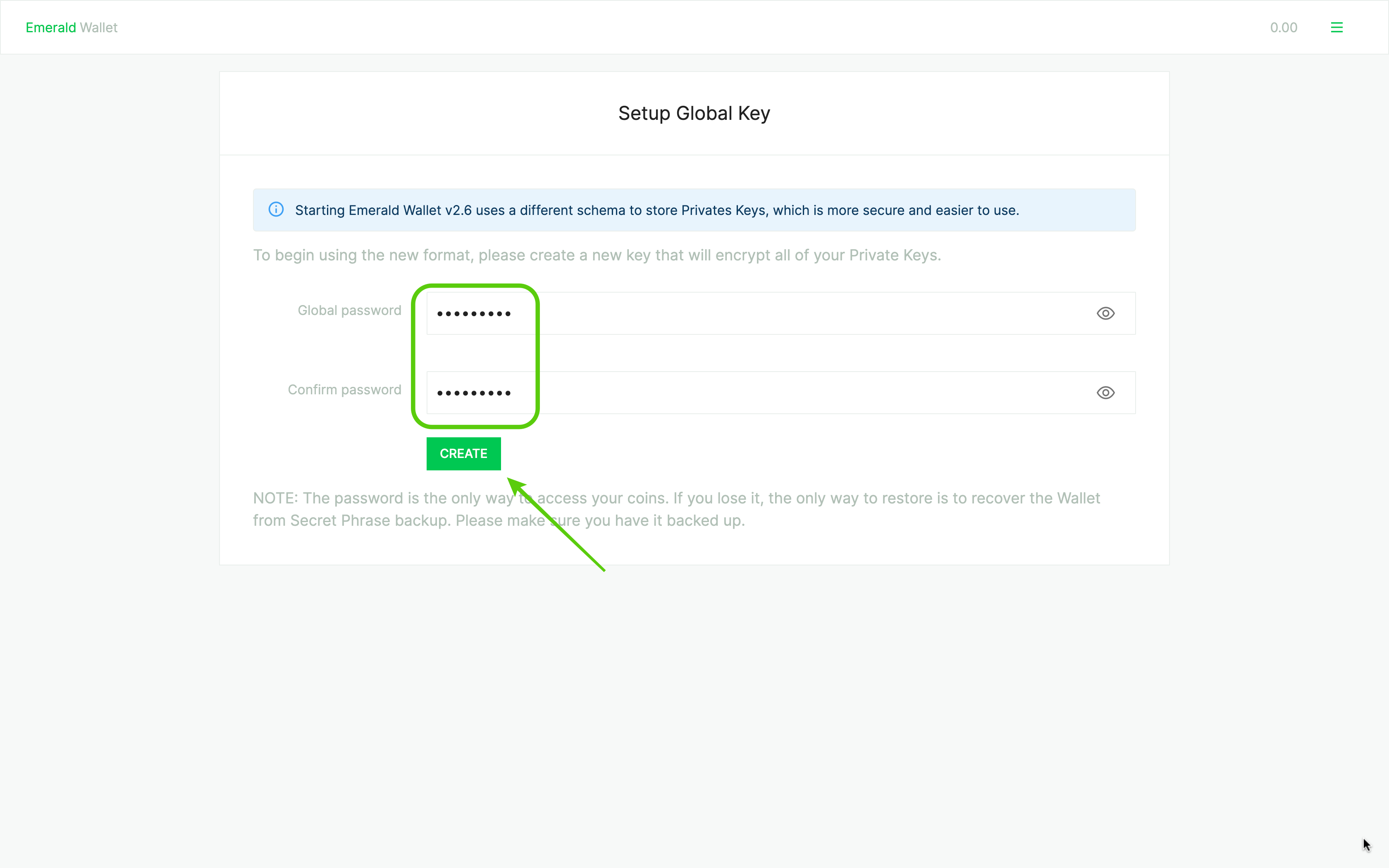
3. You will see a welcome message and then you need to create your first wallet.
Press the button "CREATE FIRST WALLET".
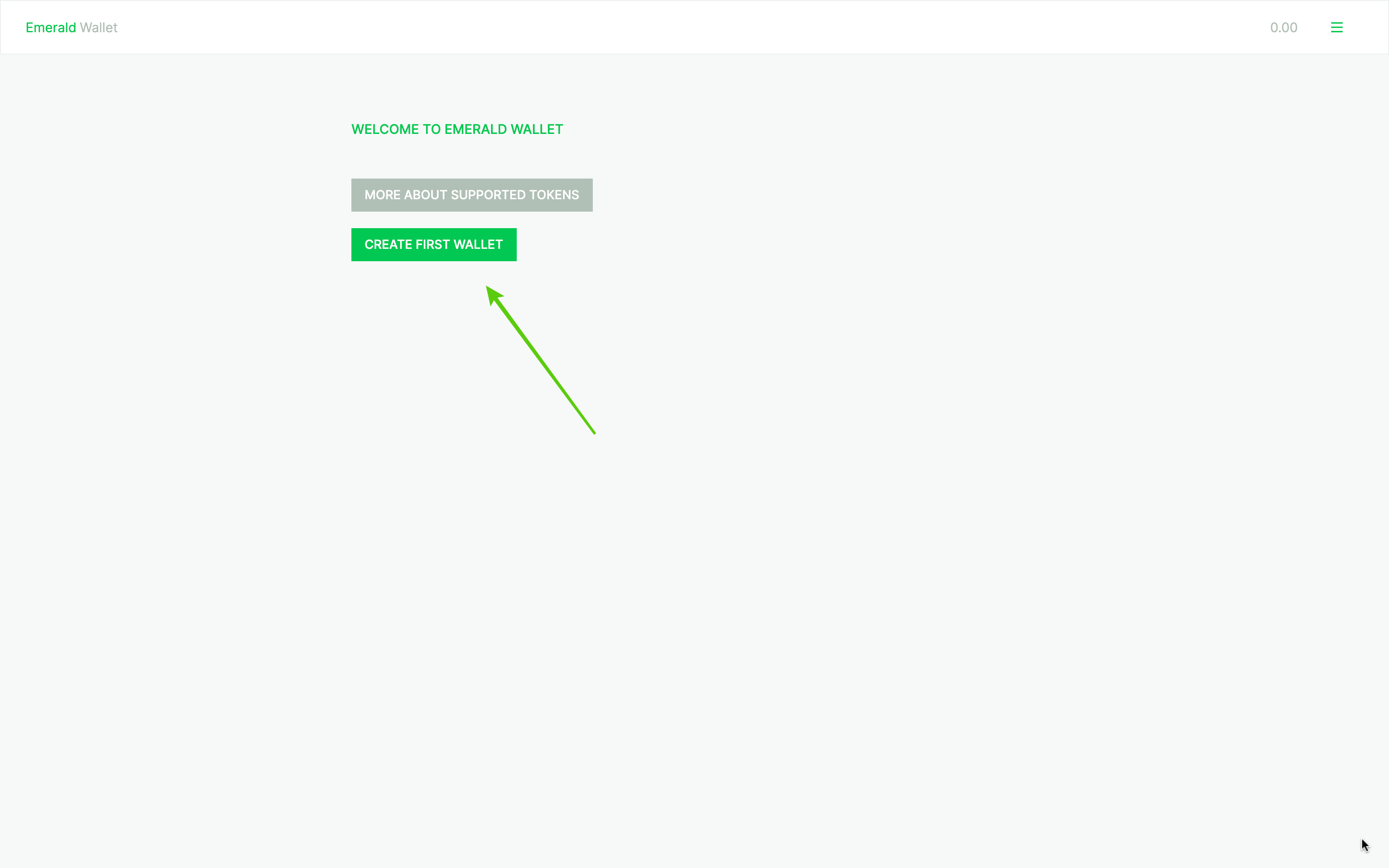
4. Of the six options select the one that says "Import existing raw private key".
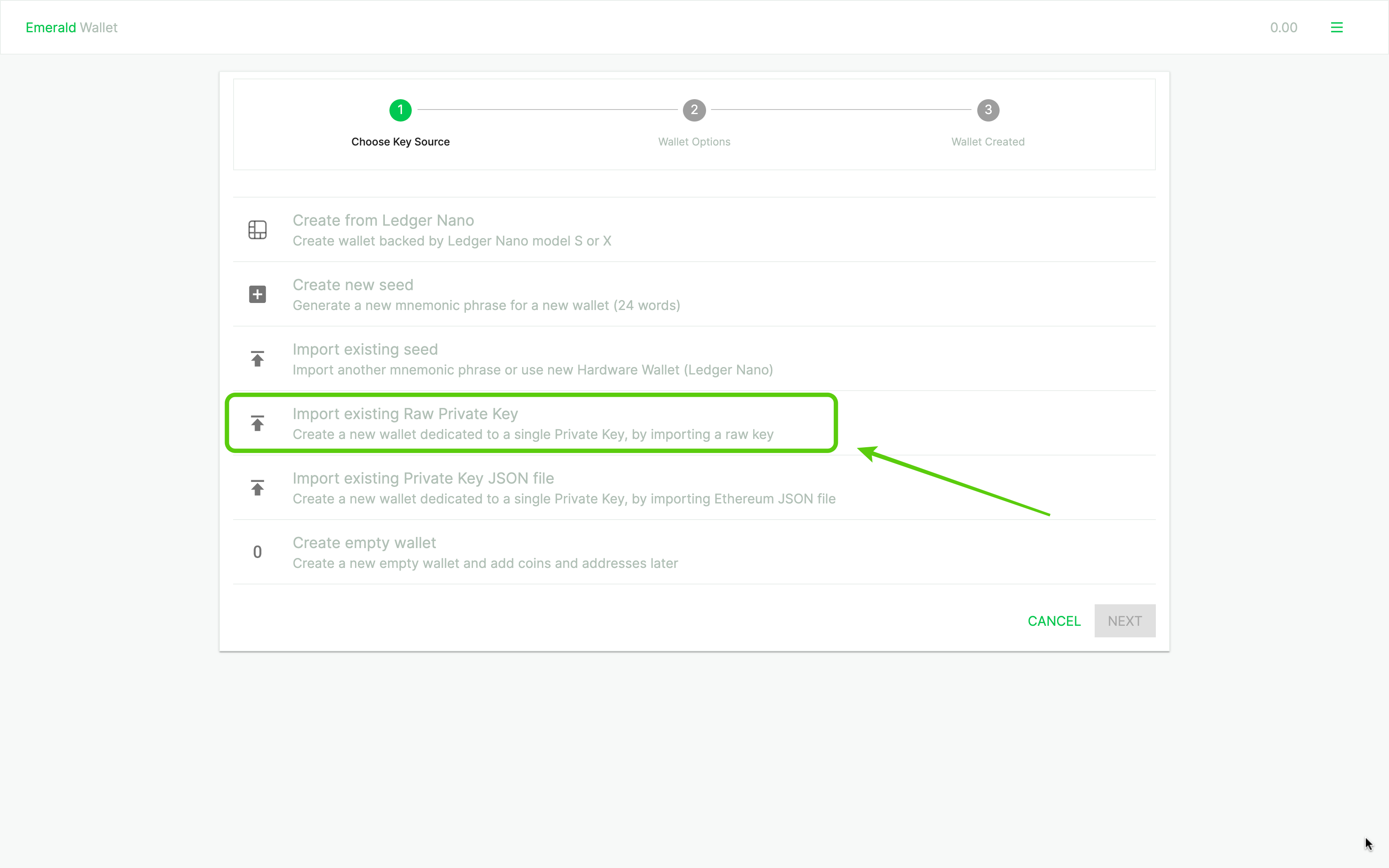
5. In the next screen, Emerald will ask you to label this wallet.
This is because you may have many wallets inside Emerald.
In this case we named it "Raw Private Key".
Press "NEXT".
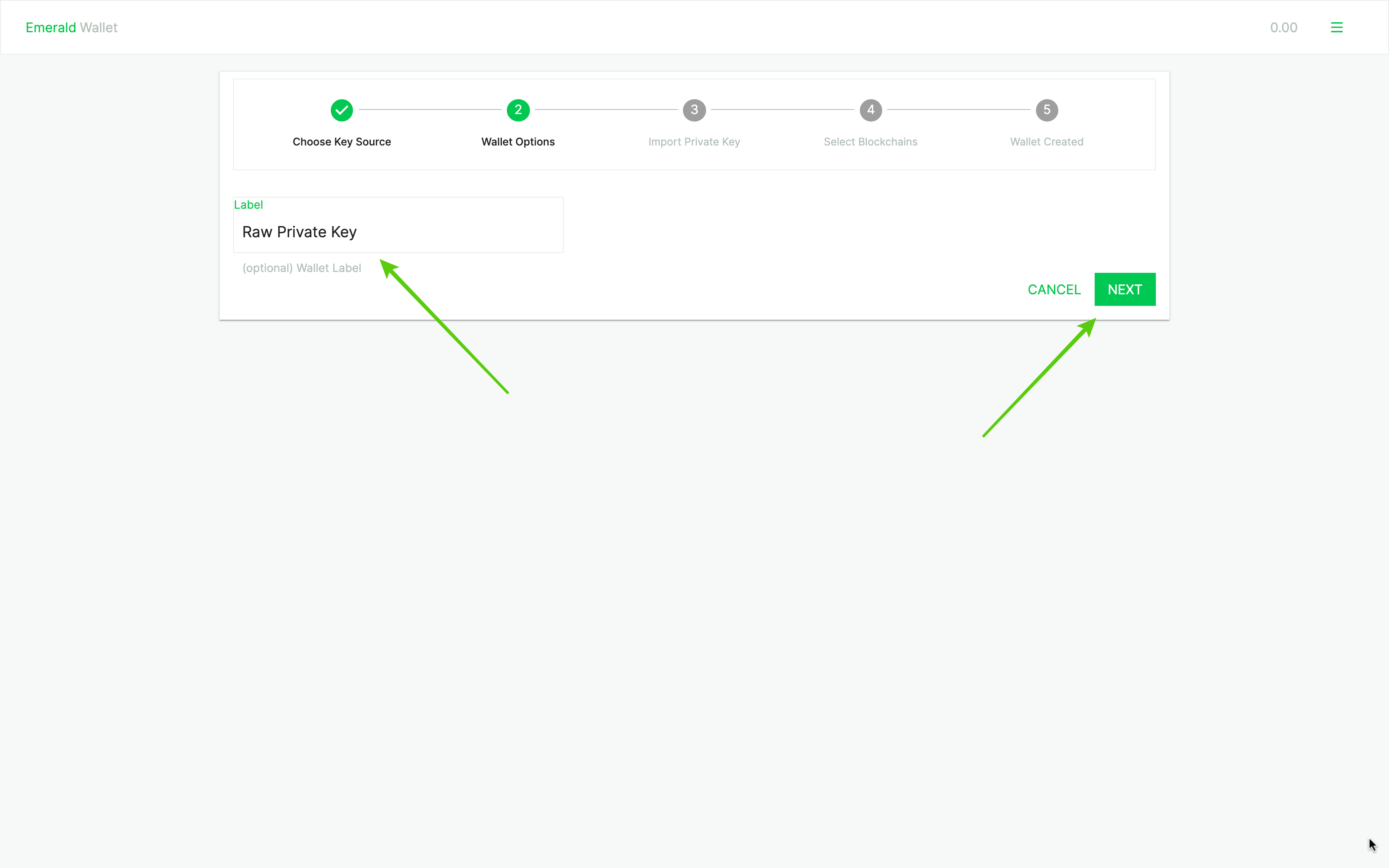
6. In the next screen, Emerald will ask you to enter your raw private key.
Remember to write "0x" in front as this is an industry standard practice.
Then, press "SAVE" and "NEXT".
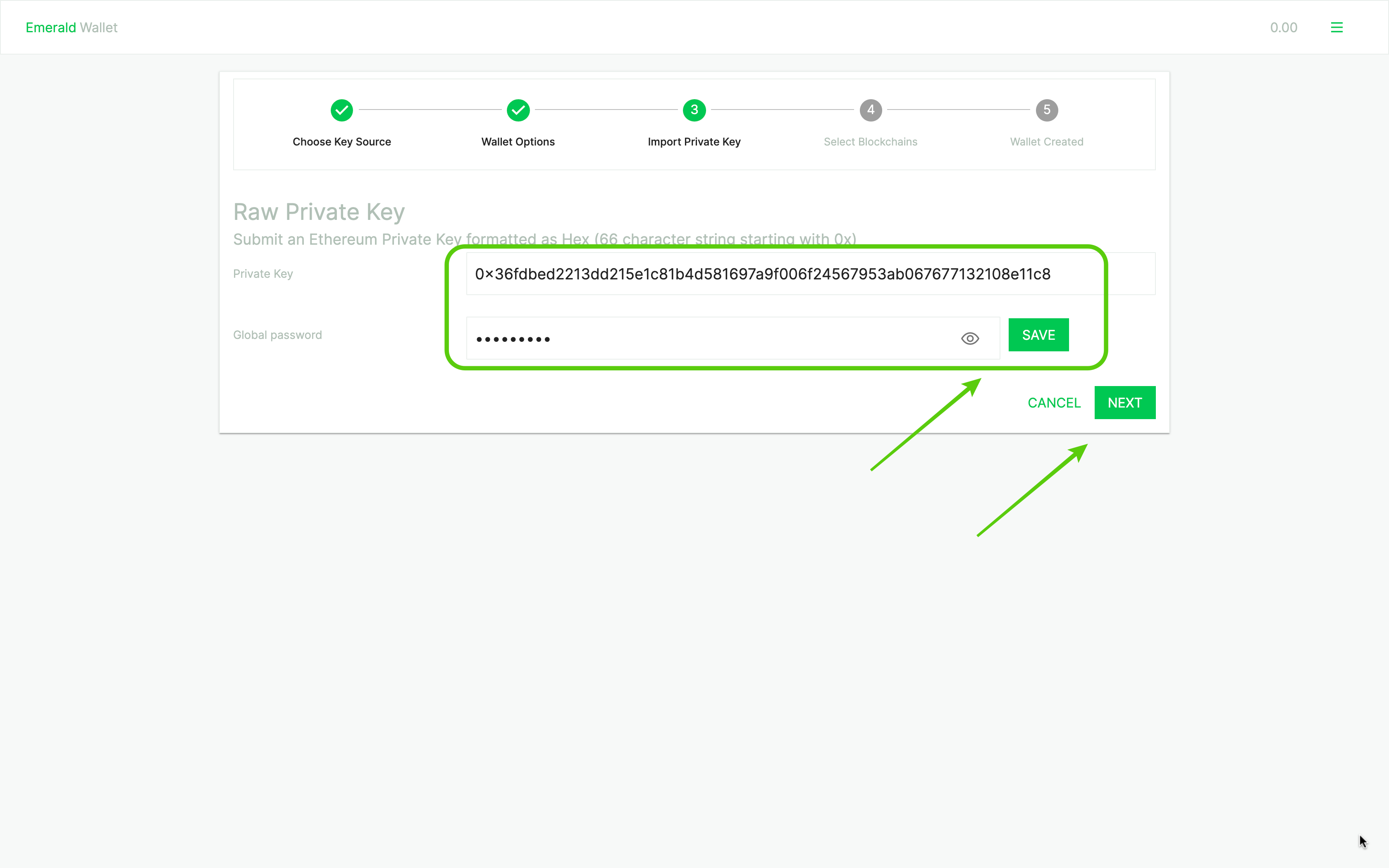
7. In the next step Emerald will ask you what blockchains you wish to enable for this wallet.
Because we are using an Ethereum raw private key, we will enable Ethereum for this particular wallet.
Press "NEXT".
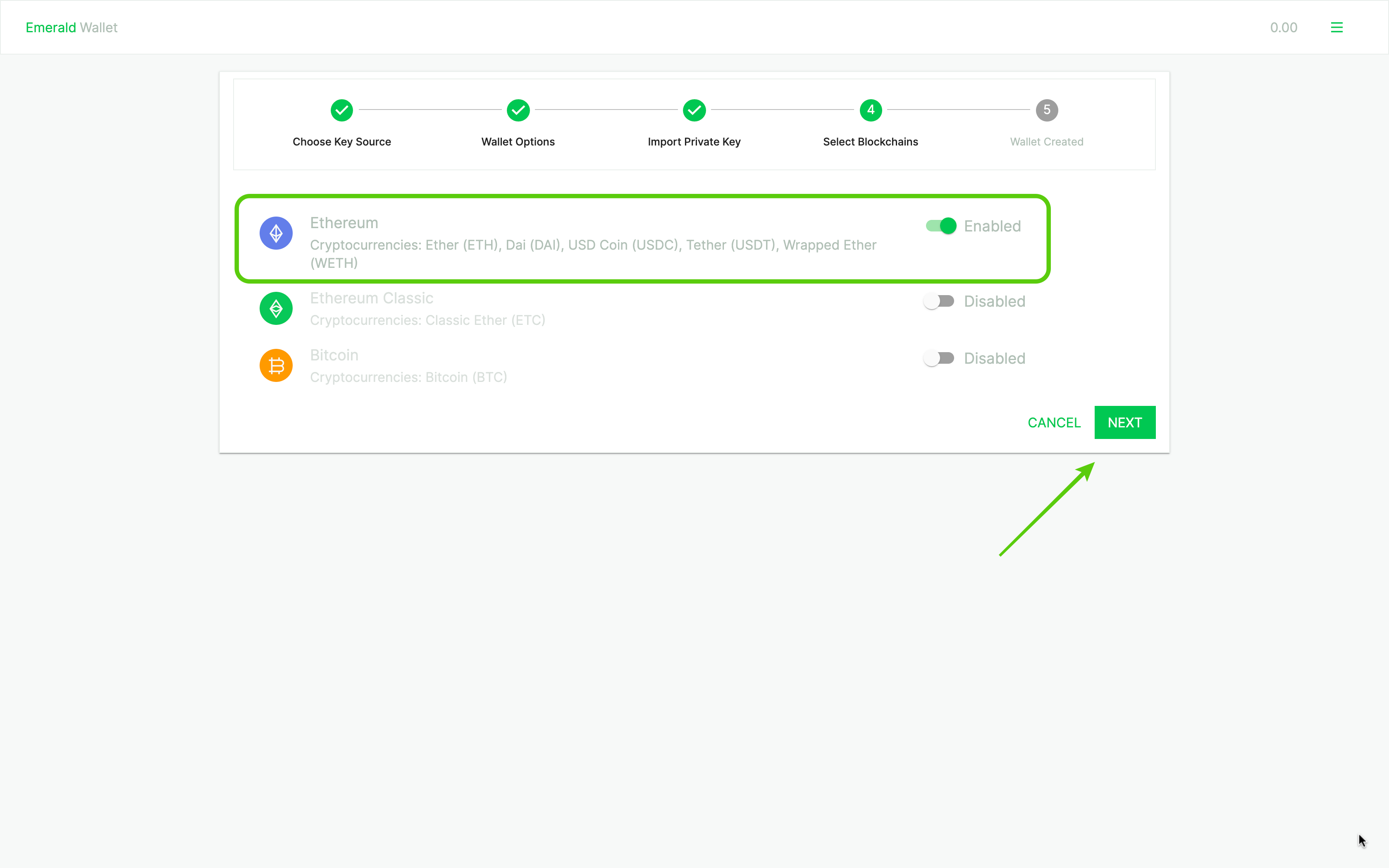
8. And voila! Your new wallet with an Ethereum account using your raw private key is created!
In this screen, Emerald shows you the wallet ID for this wallet, but this is just for identification purposes, there is no need to write down this number.
Press "OPEN WALLET" to see it.
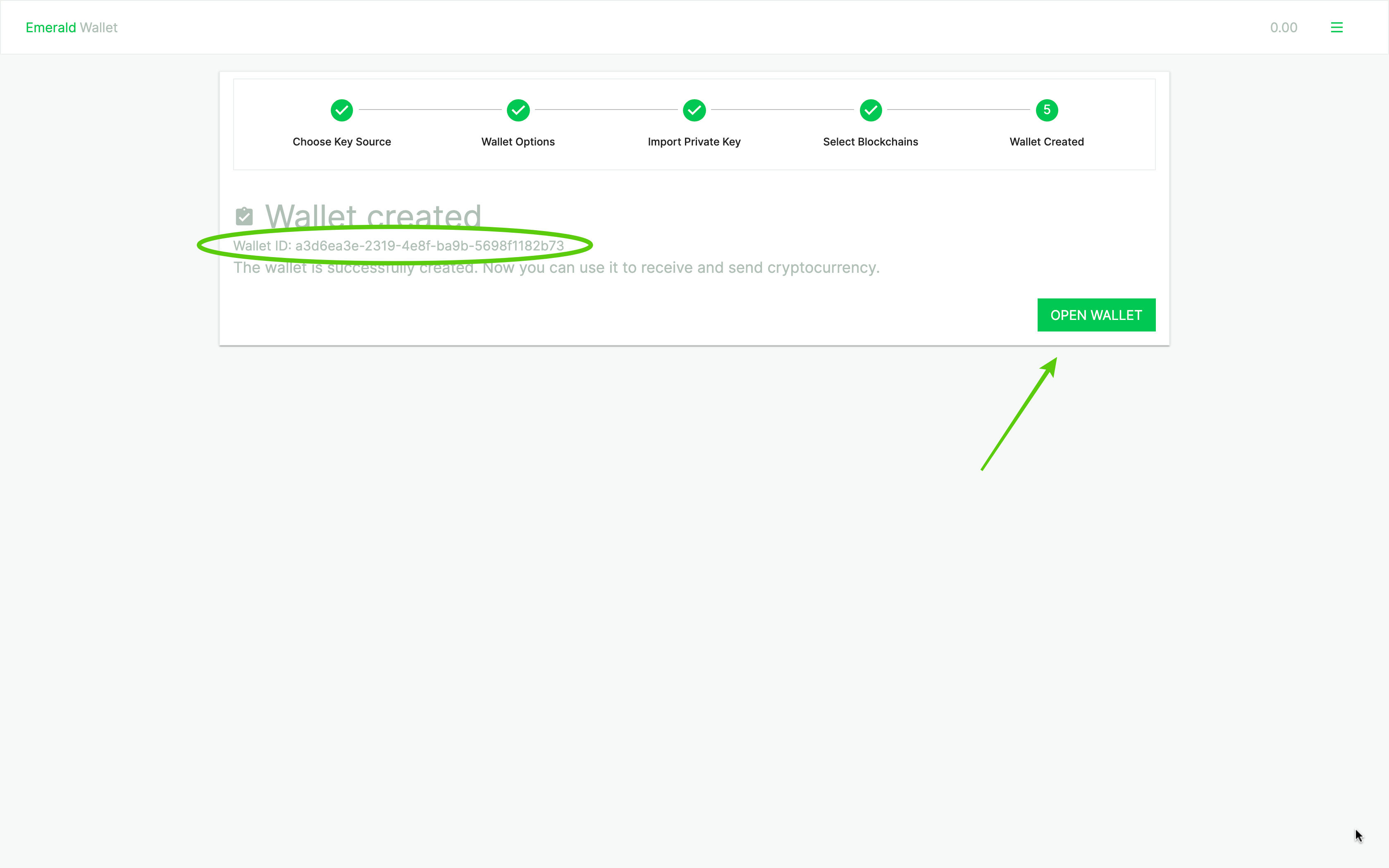
9. Checkout your new wallet!
When you open your wallet, you will see the label at the top and that the Ethereum blockchain is enabled with the stablecoins that we support and WETH.
You will also notice below the balance and public key on Ethereum.
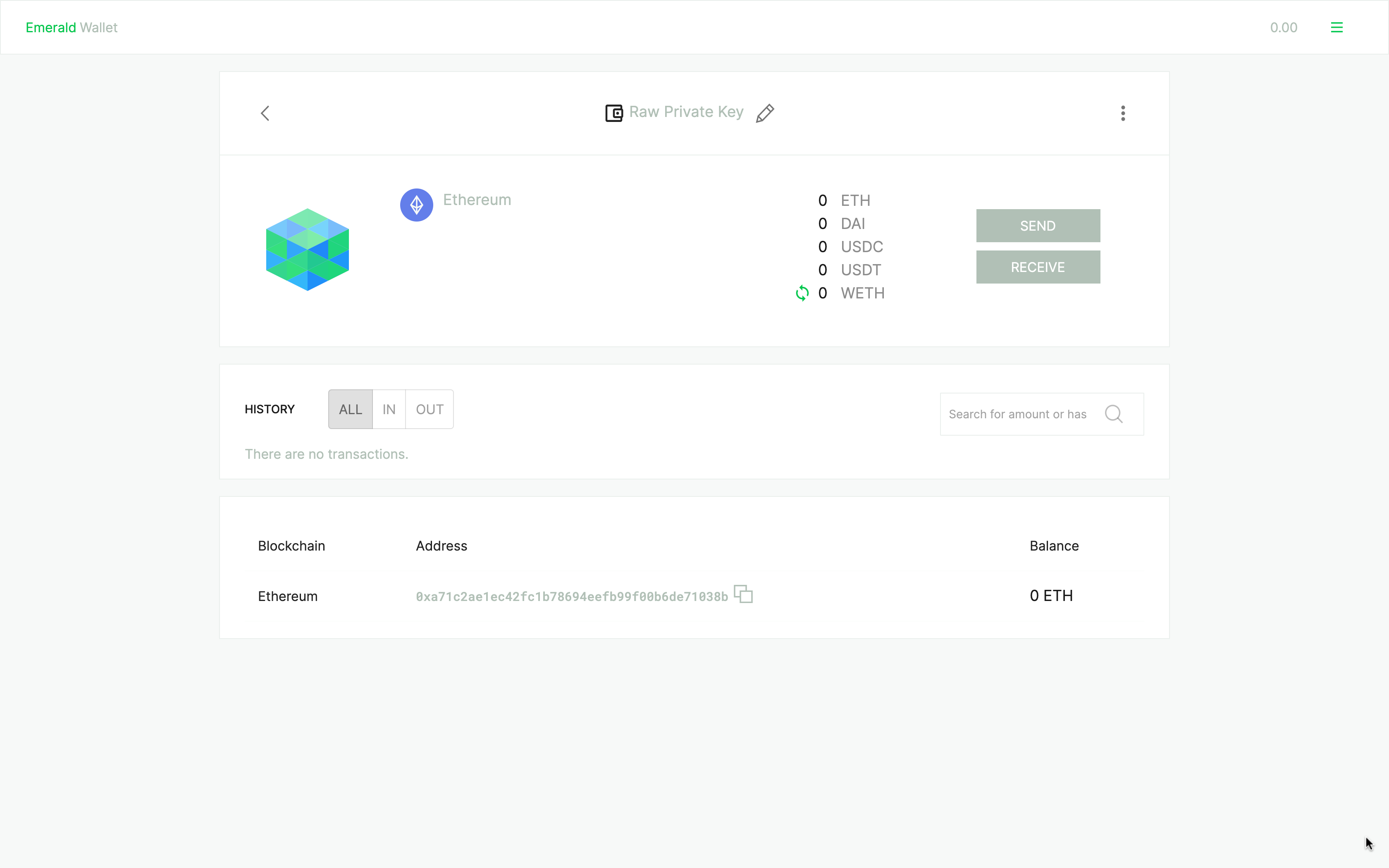
10. See your wallet on the Emerald home.
And when you go to the Emerald Wallet home, you will see your new wallet created with your raw private key on Ethereum listed as your first wallet.
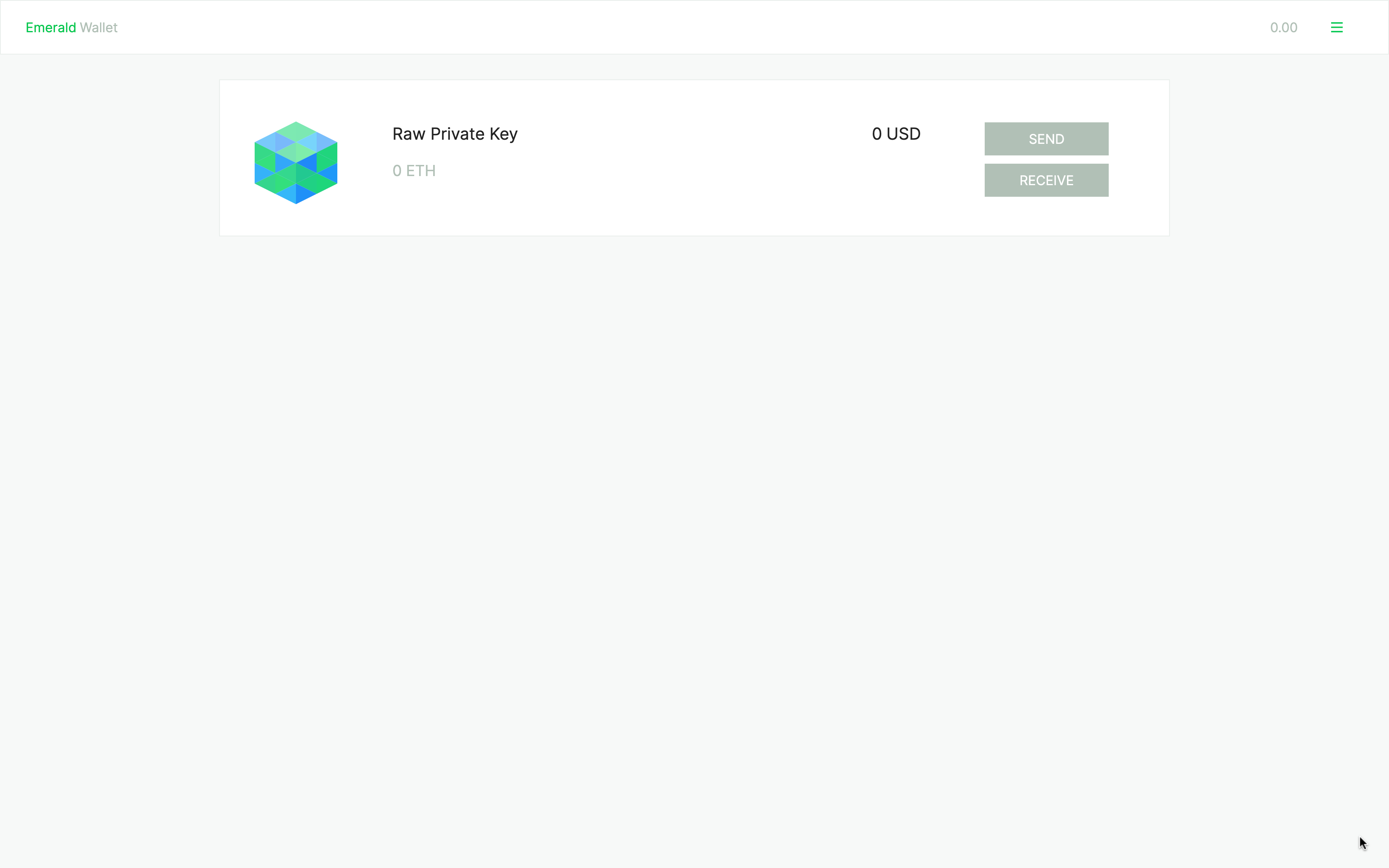
Thank you for following this tutorial!
To start using Emerald, download it here: https://emerald.cash/download