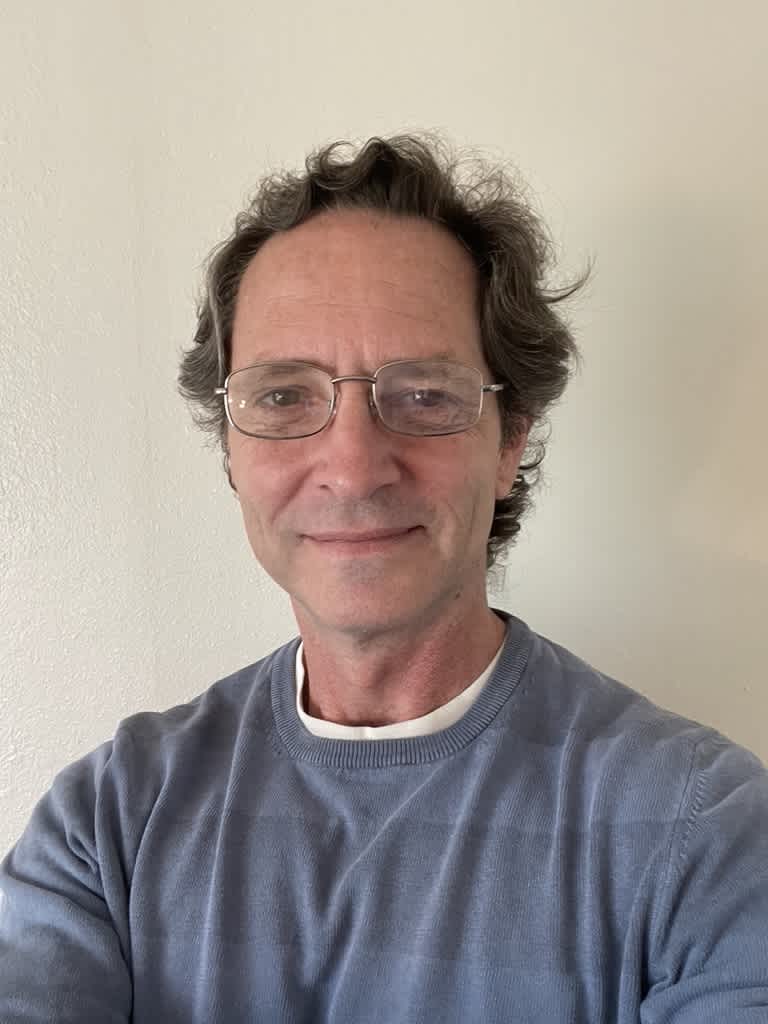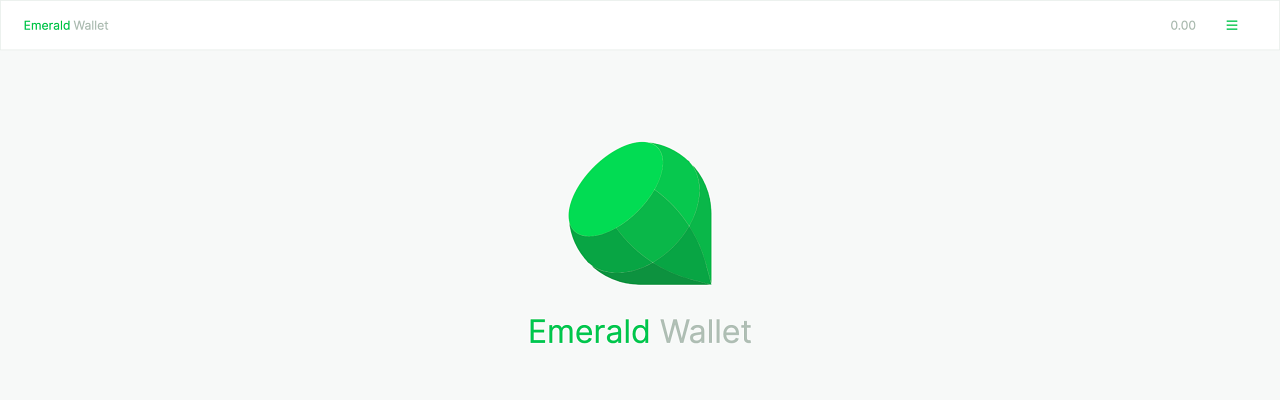Tutorial: How to set up your Emerald Wallet by creating a 24 word secret phrase (also called mnemonic phrase).
You can watch this tutorial here:
1. Start by downloading Emerald Wallet.
Download it here and open it: https://emerald.cash/download
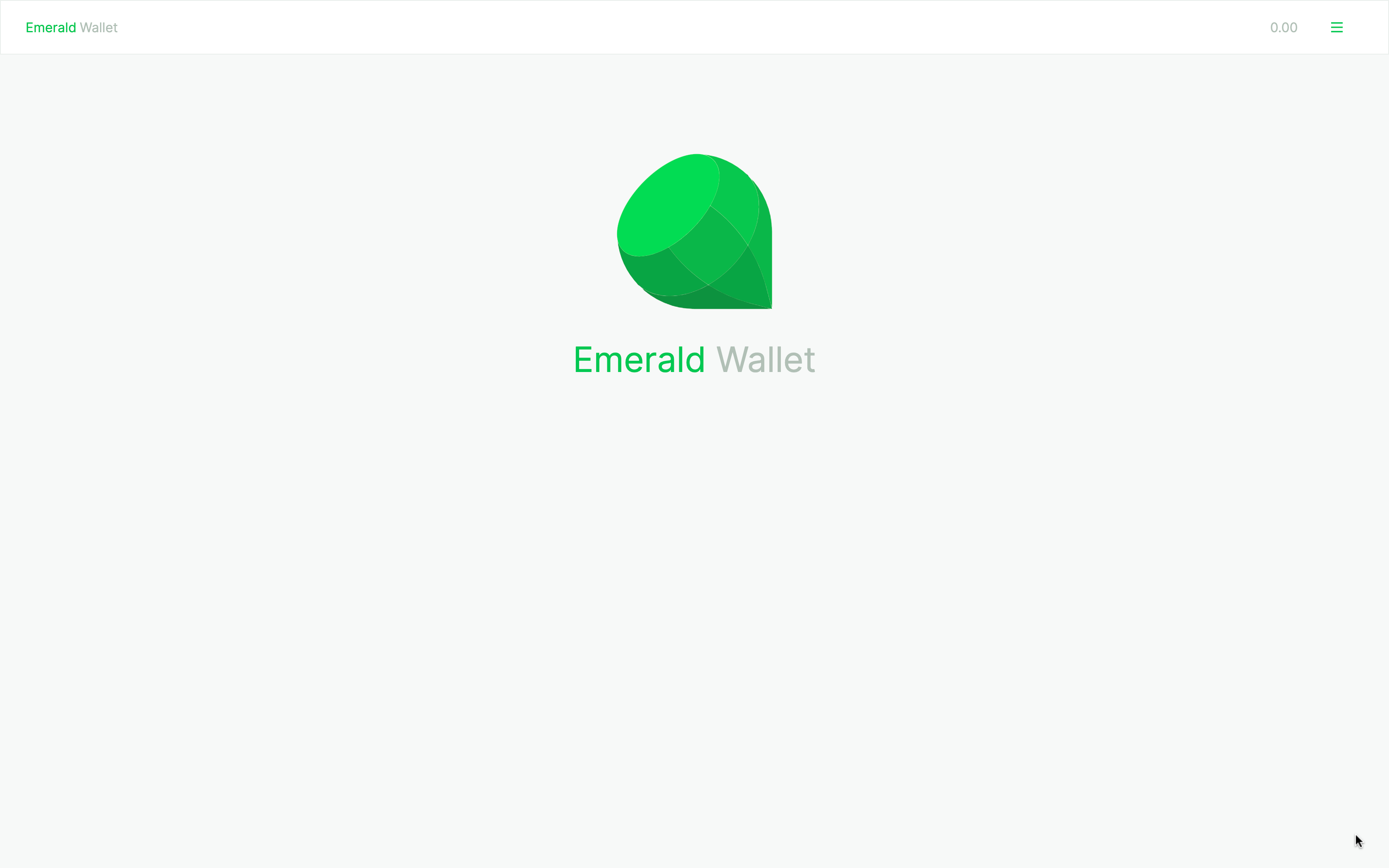
2. The first thing you need to do is to set a global key or password for your Emerald Wallet.
This is to use the app in general and is necessary for different functions within Emerald Wallet:
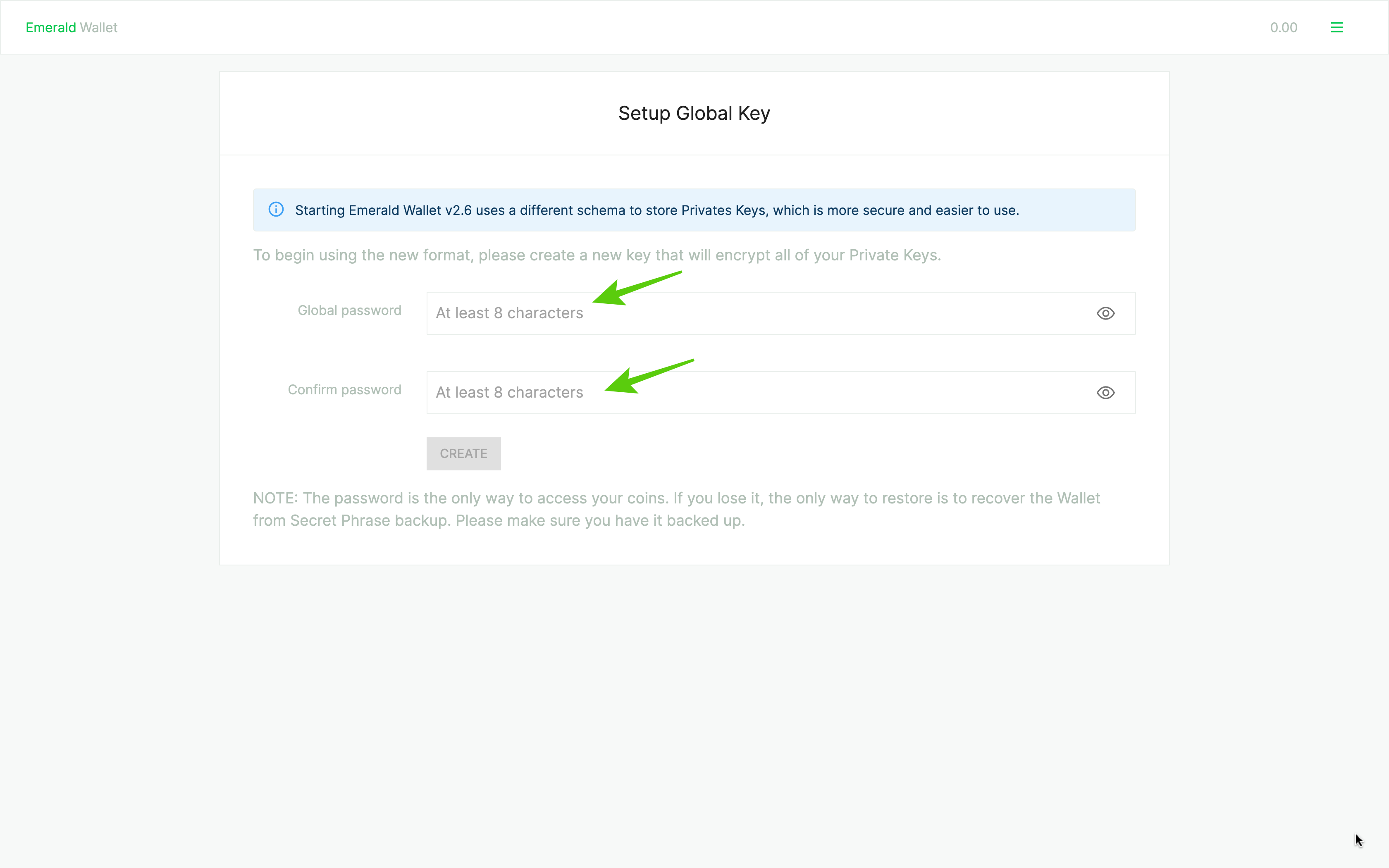
3. Once you established your 8 character password press "CREATE".
This will setup the app and give you control of your Emerald Wallet in general.
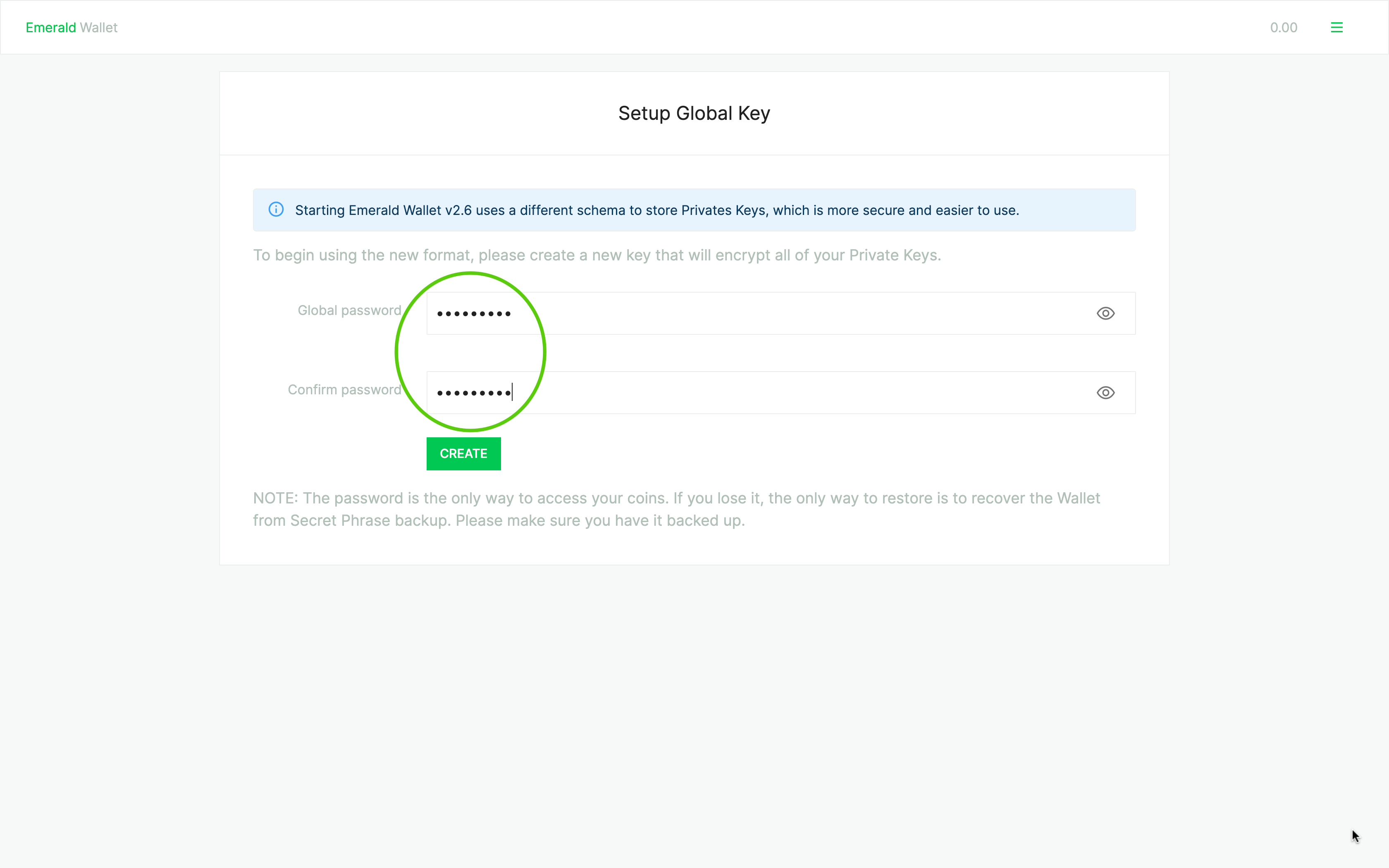
4. You will see a welcome message and then you need to create your first wallet.
Press the button "CREATE FIRST WALLET":
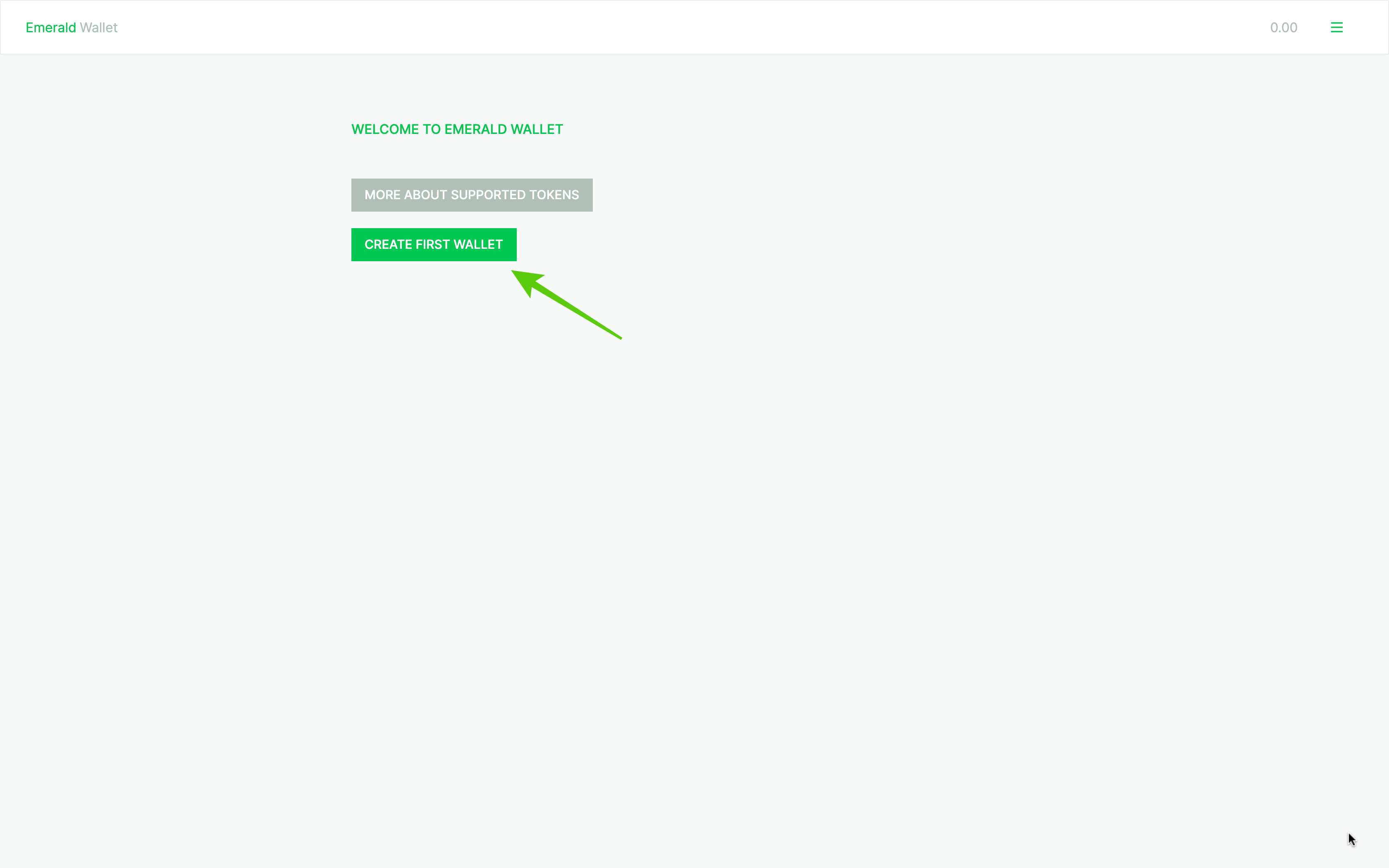
5. Of the six options to create wallets, select the second one which says "Create new seed".
This step begins the process to create your 24 secret words, also known as the mnemonic phrase:
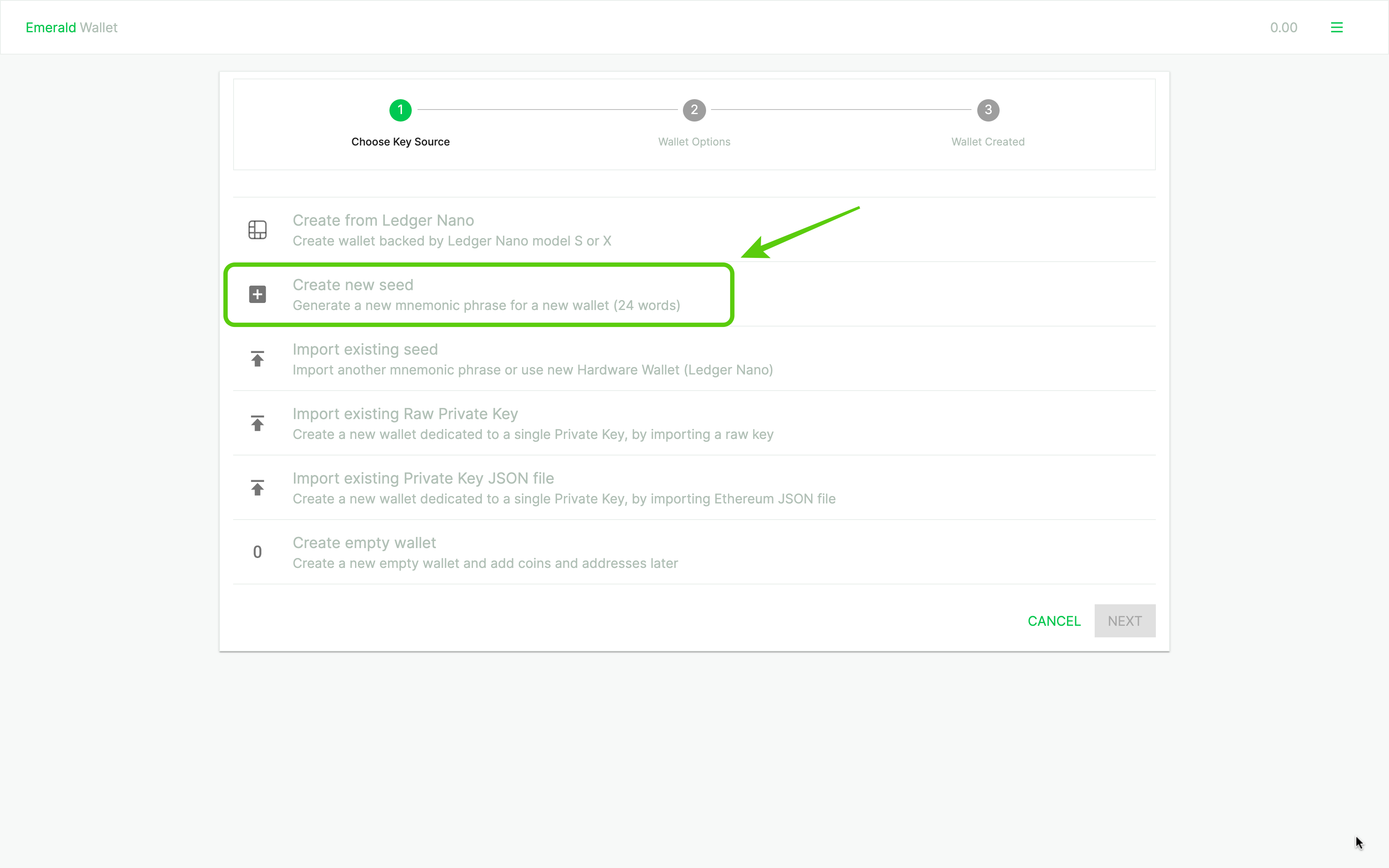
6. The next step is to give a name or label to your wallet, as you can have several wallets, so it is easier to identify them!
This is done in the blank space that says "Label":
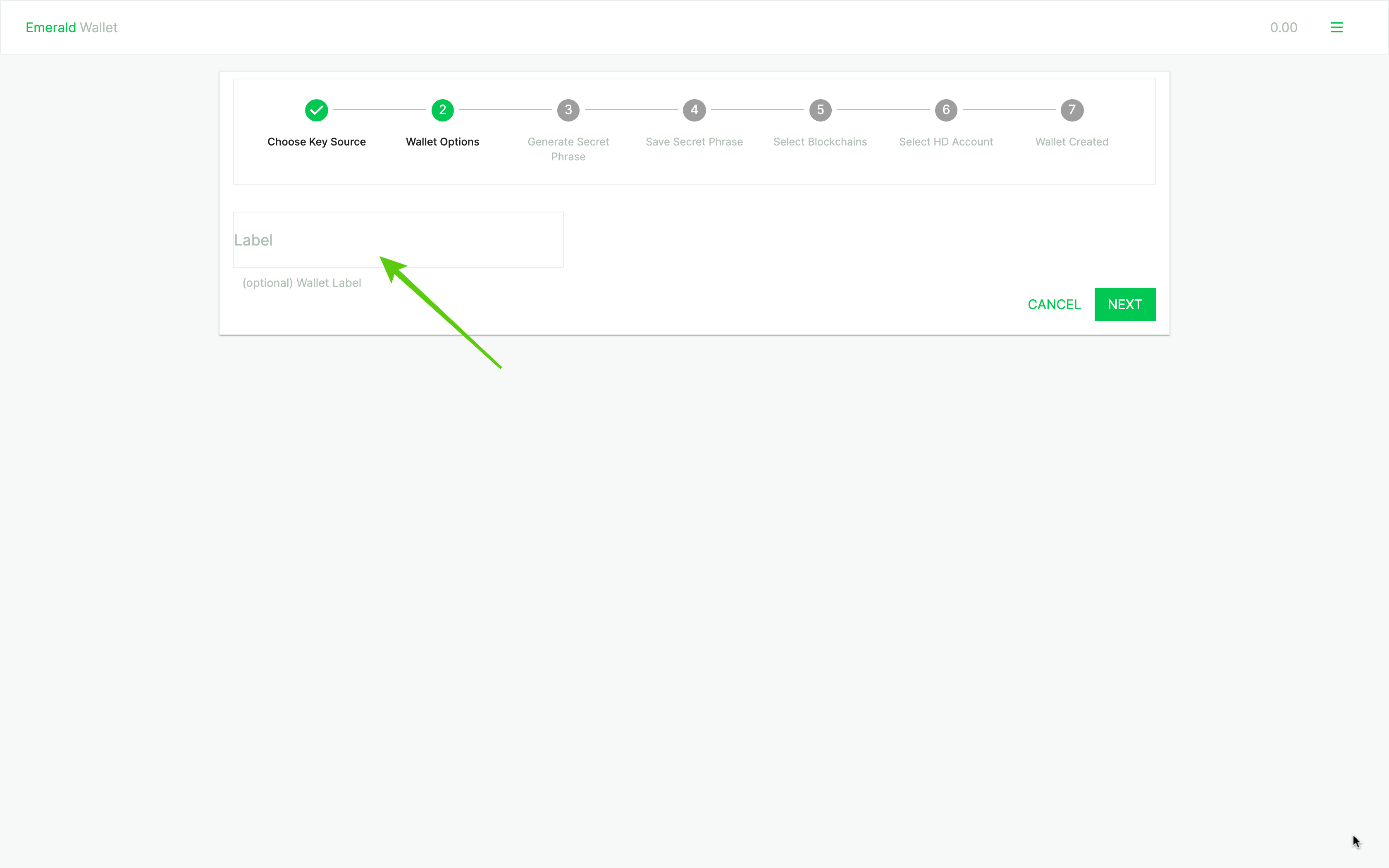
7. For this tutorial we are going to name our wallet "Wallet 1".
But, you can give it the label you wish, like "savings", "payments", "inheritance", "family budget", or any name that is useful for you.
Once you labeled it, press "NEXT":
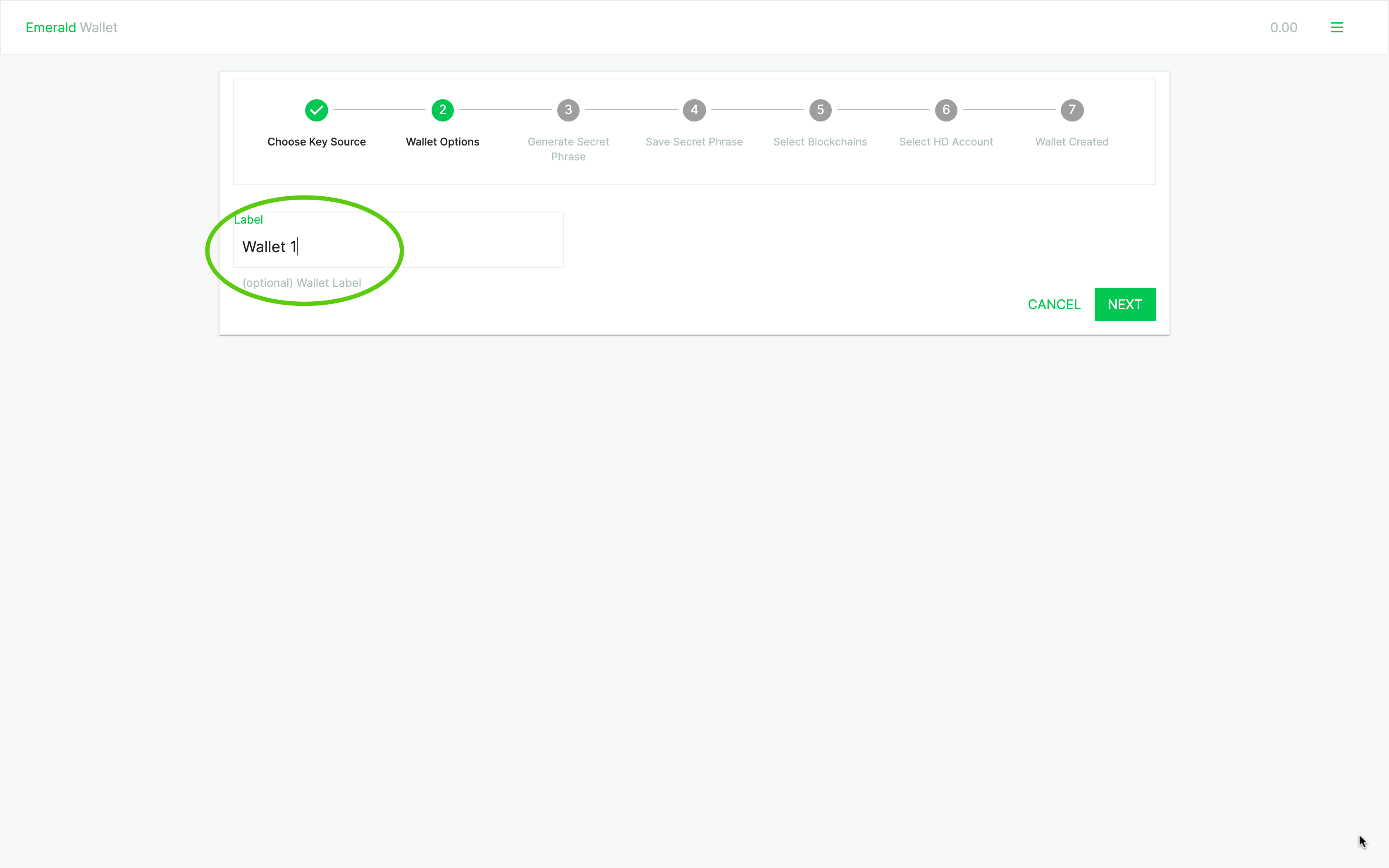
8. Now you are ready to create your secret 24 word phrase.
The secret phrase is a mnemonic phrase that is used as a back up and to generate all the accounts of the cryptocurrencies you will use through Emerald Wallet. Press "GENERATE PHRASE":
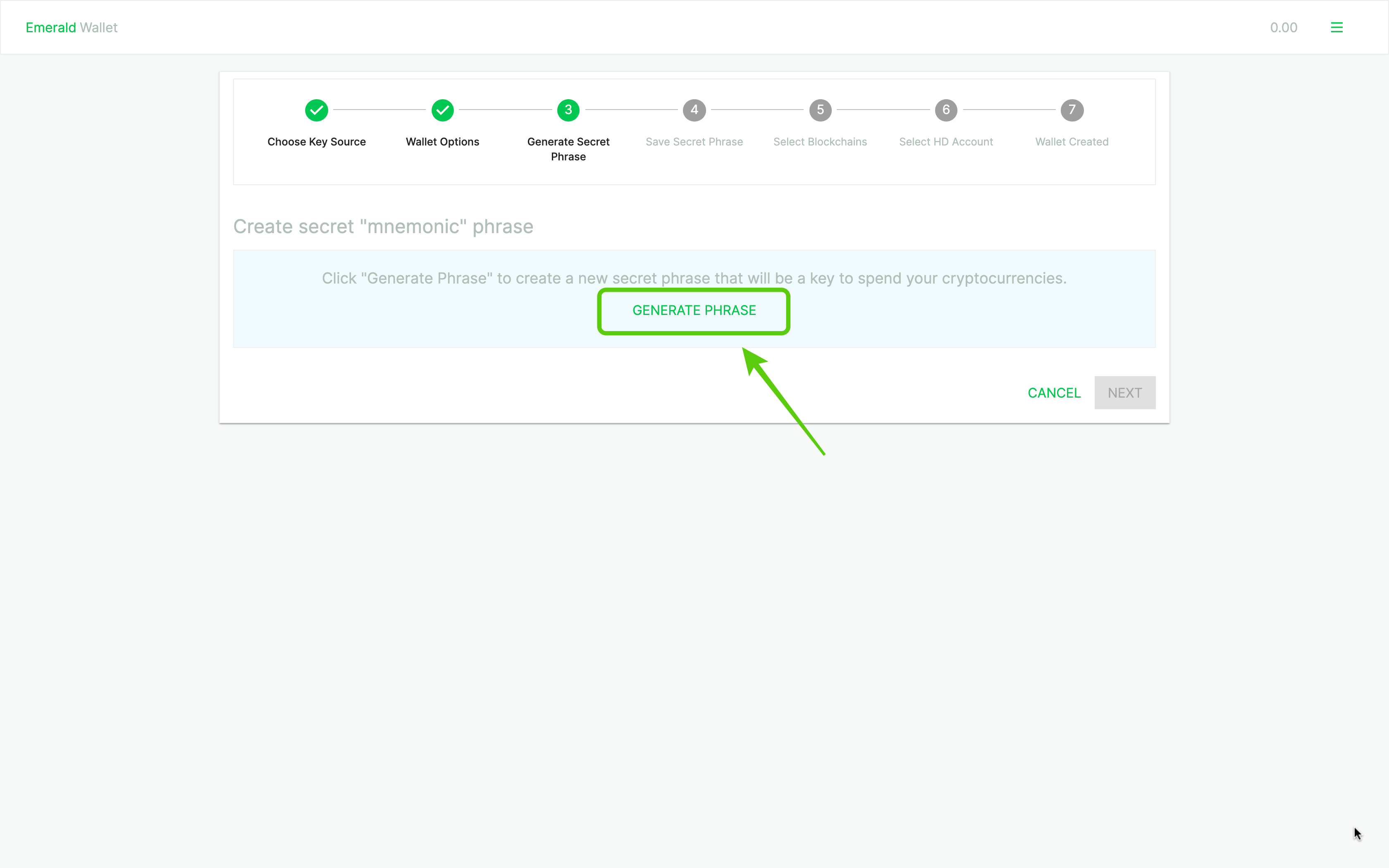
9. In the next step you will see the newly created 24 words of your secret or mnemonic phrase.
IMPORTANT: Write down on paper these 24 words. They are the backup to your accounts of this wallet and will be used to generate your same accounts again in case you lose your device!
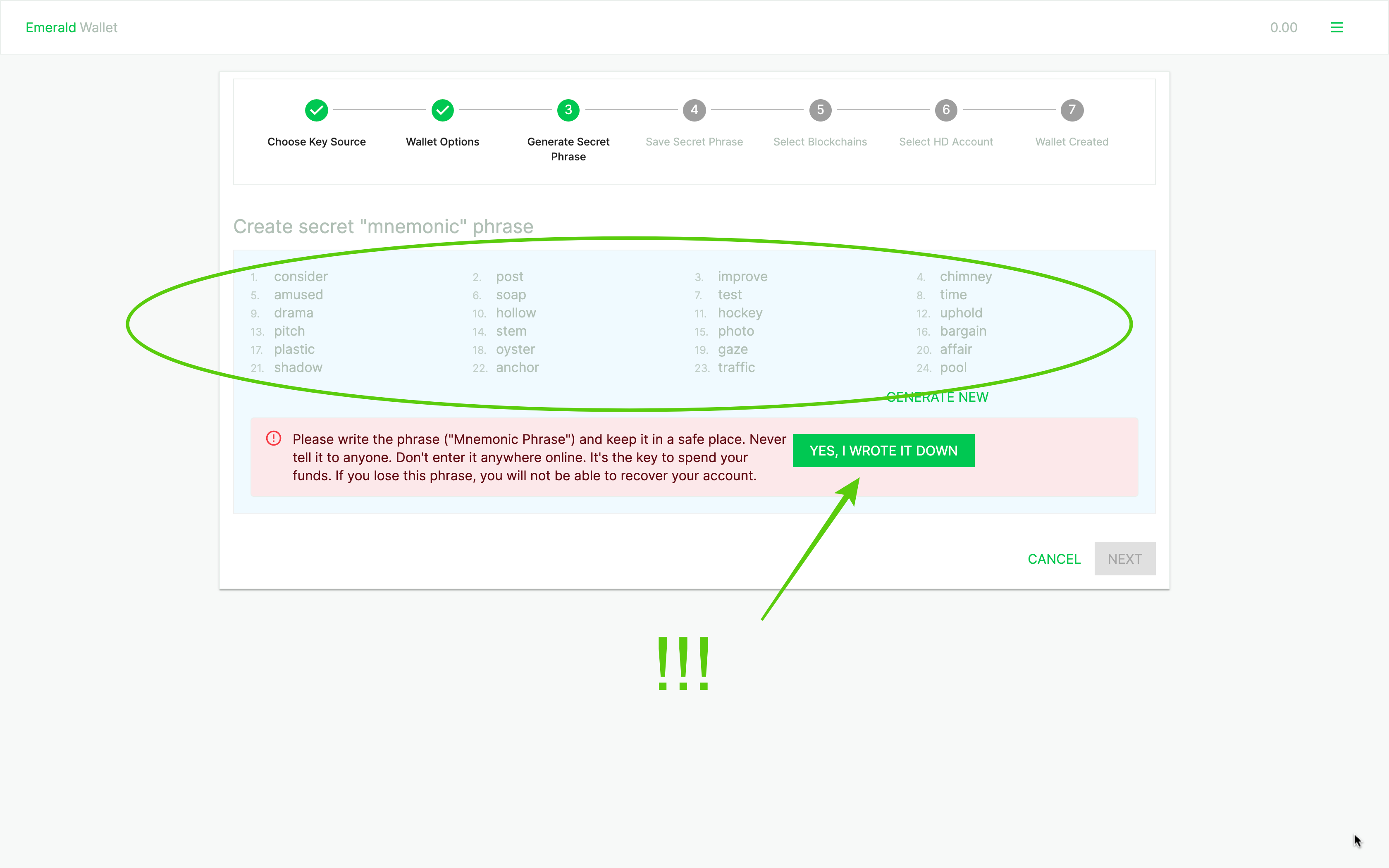
10. Once you wrote down the 24 words in order, Emerald Wallet will ask you to enter them back.
Enter the 24 words back again on the app IN THE SAME ORDER to make sure you got them right!
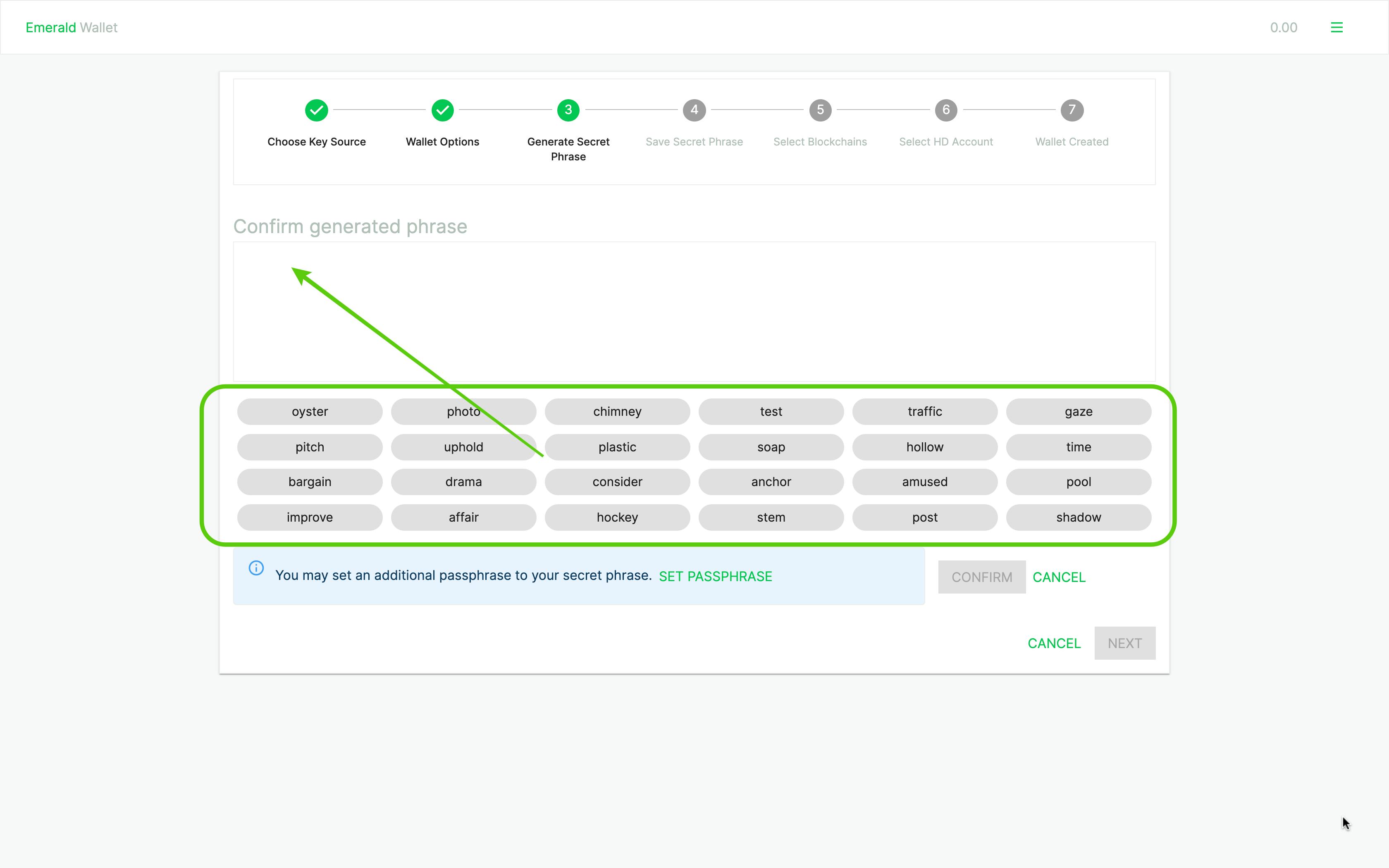
11. As you go clicking the words in the correct order they will be posted back in the form.
For example in this case the next word is "hollow". IMPORTANT: Don't use the words in this example. Your secret words will be unique for you. This one is just a sample mnemonic phrase.
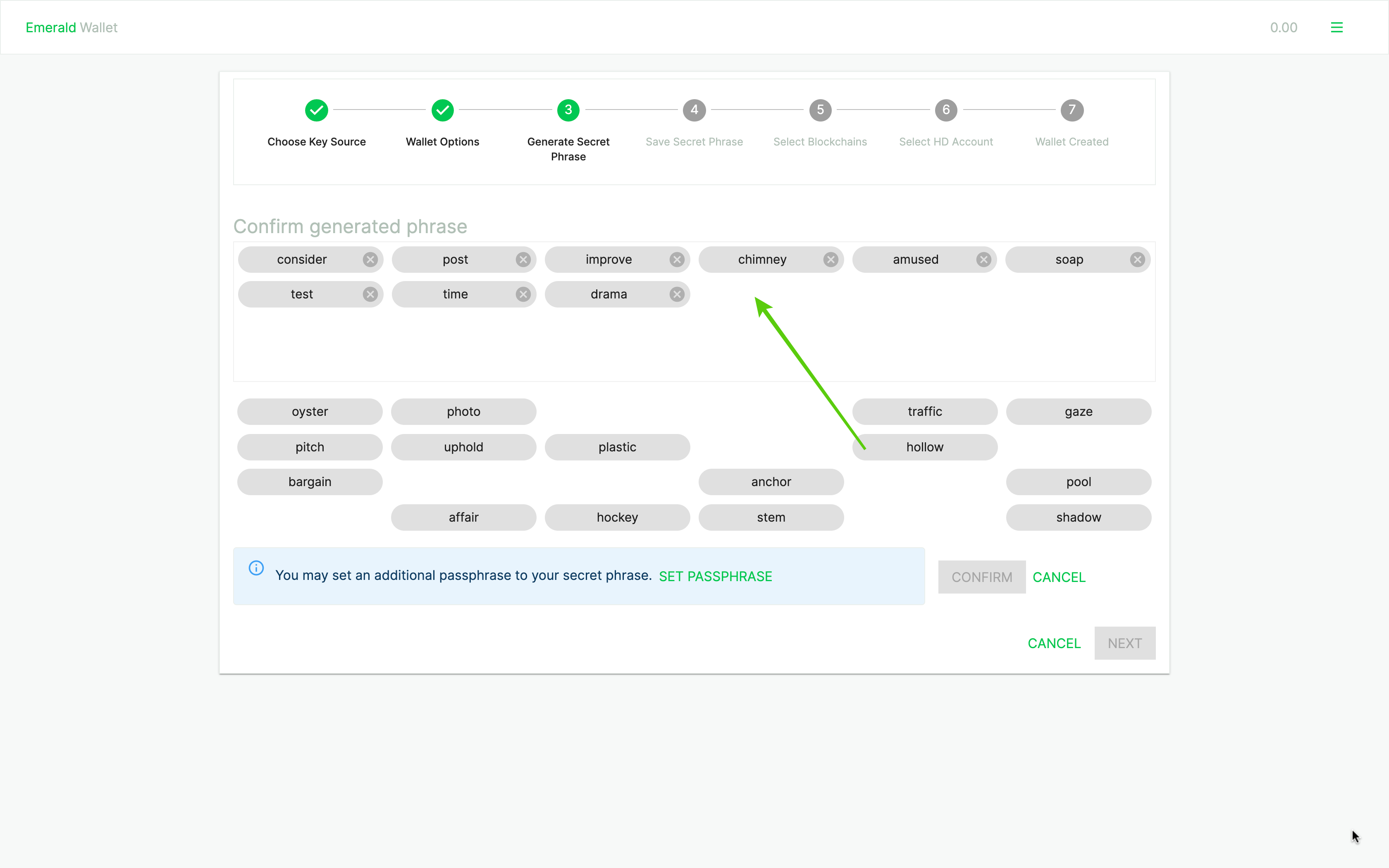
12. If the 24 words are entered correctly Emerald will confirm your mnemonic phrase.
Once you entered back the 24 words of your mnemonic phrase in order press the "CONFIRM" button:
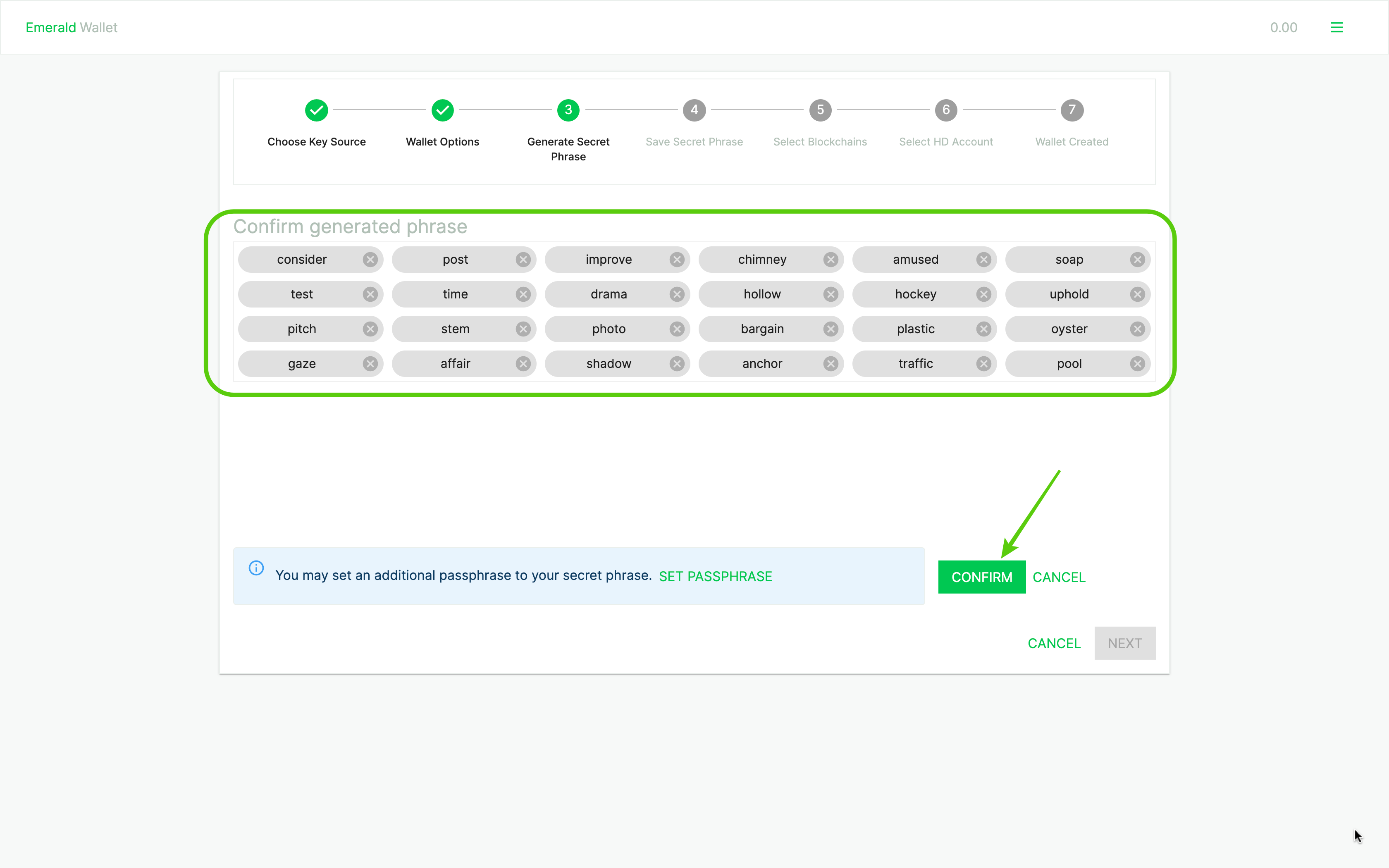
13. In the next step you will have to enter the global password.
Enter your global password on Emerald Wallet to save your secret 24 word phrase encrypted inside the app. You do this by pressing "SAVE":
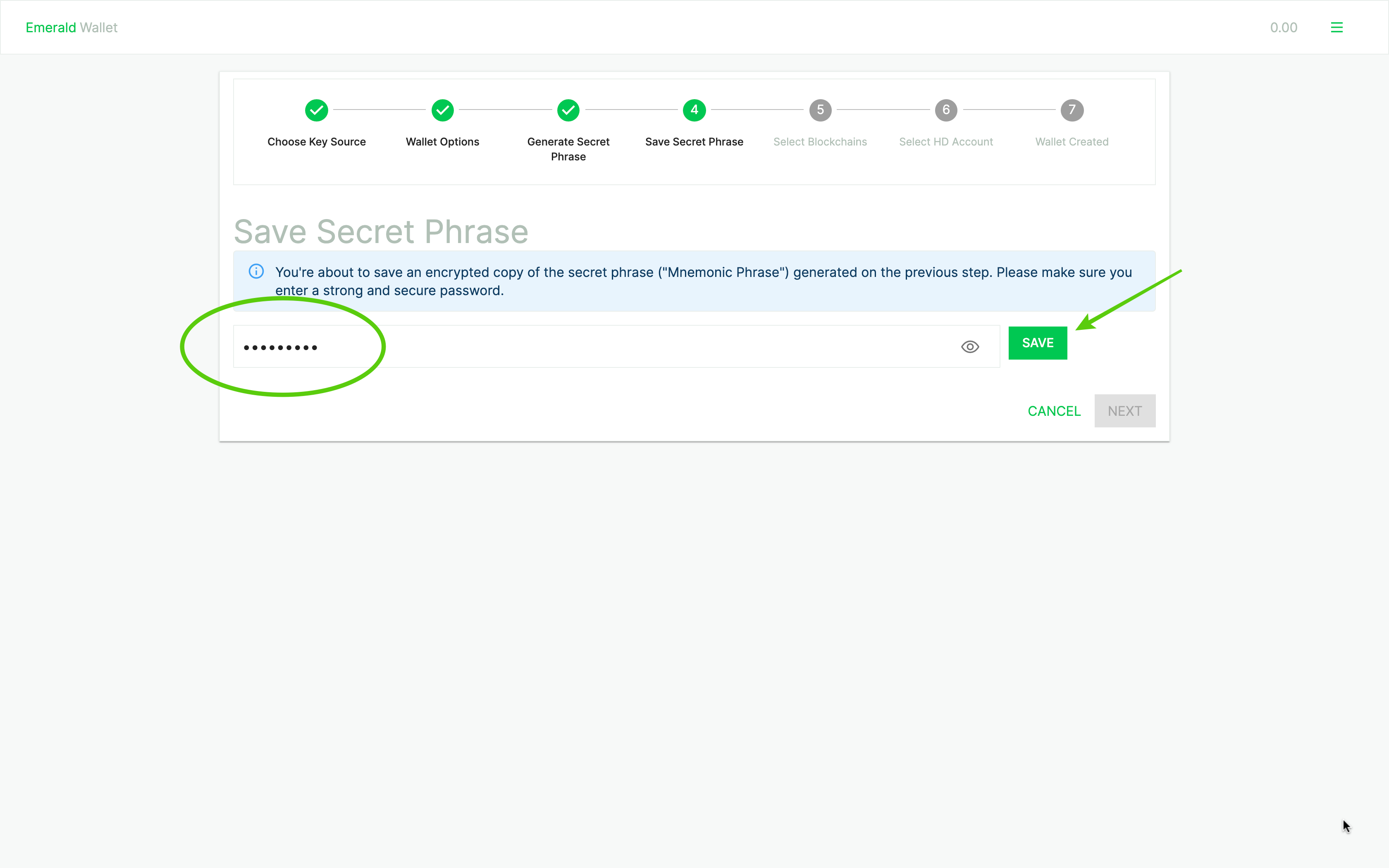
14. In the next step, you can select what cryptocurrencies you want to manage in this particular wallet.
We support three blockchain for now, and those are Bitcoin, Ethereum, and Ethereum Classic. Select the coins you want to manage in this wallet by enabling them:

15. Once the coins are enabled, press "NEXT".
In our example we enabled all the crypto Emerald supports. NOTE: For security reasons, once you set up the coins for this wallet, you cannot disable them. However, you can enable more coins in the future.
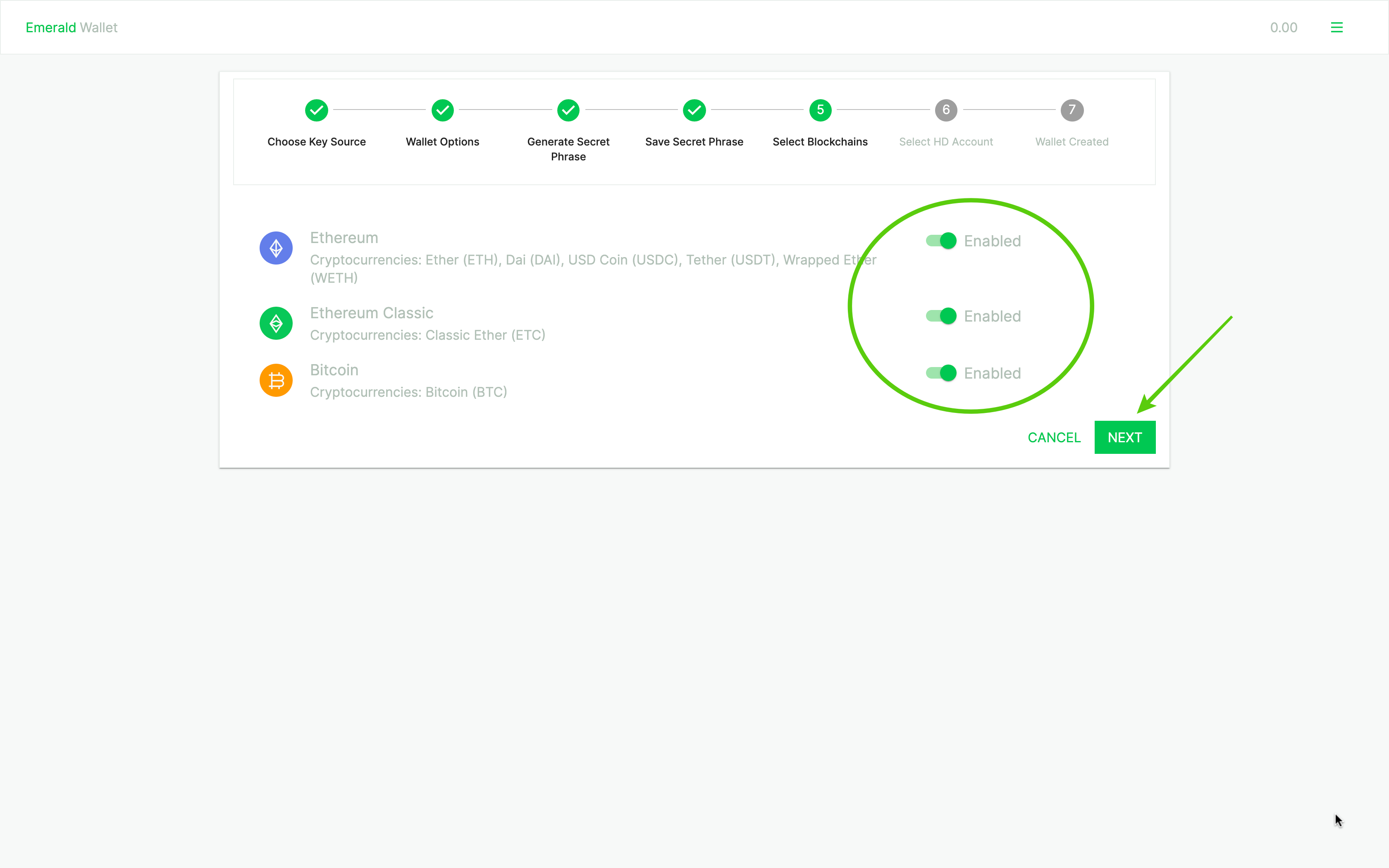
16. In the next step, Emerald will show you something called an HD Path for each coin in your wallet.
This may be important to use the same paths if in the future you need to generate your accounts again. Here, you only need to press "NEXT" to create your accounts:
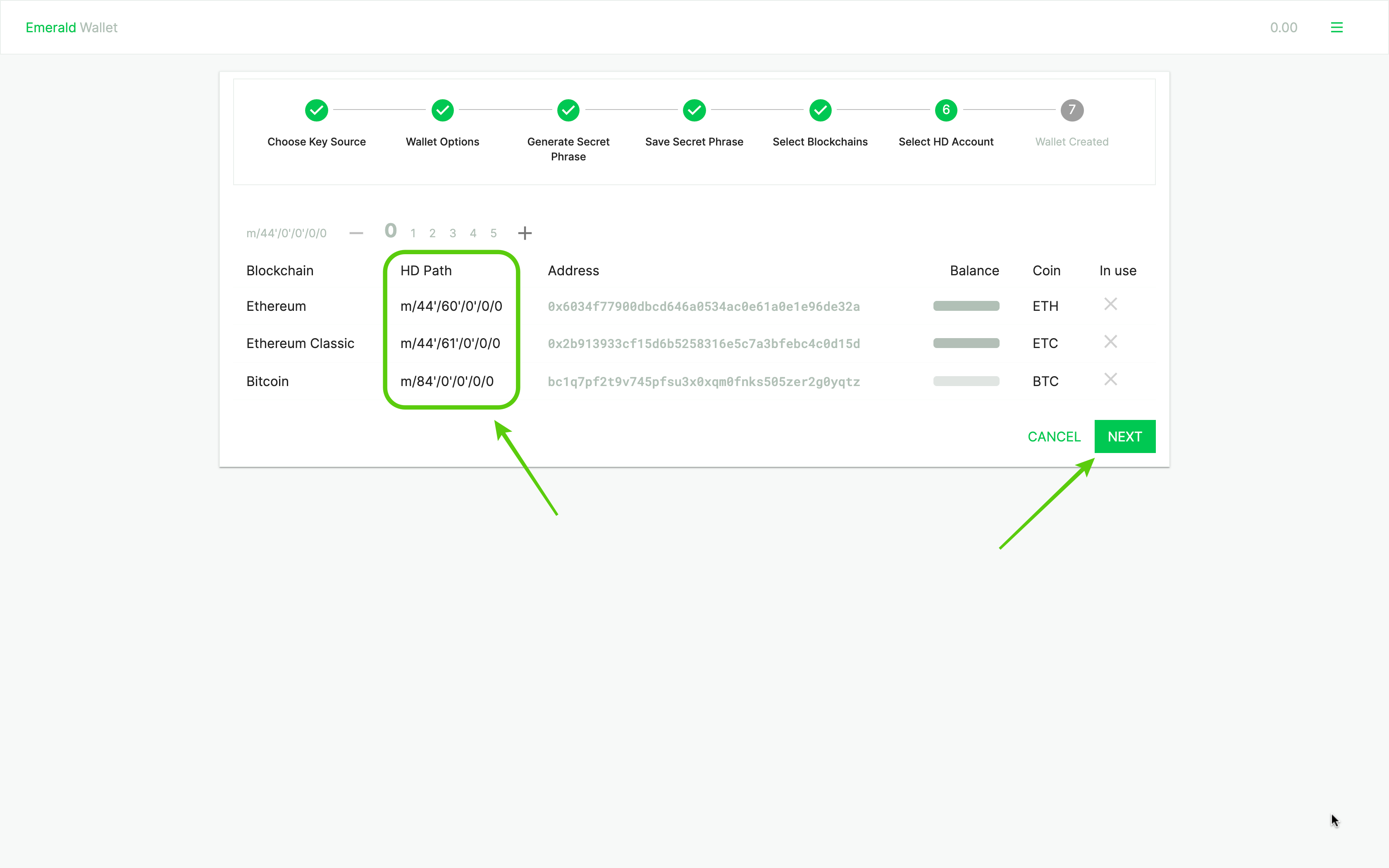
17. SUCCESS!! Your wallet has been created!
Press "OPEN WALLET" to see your accounts:
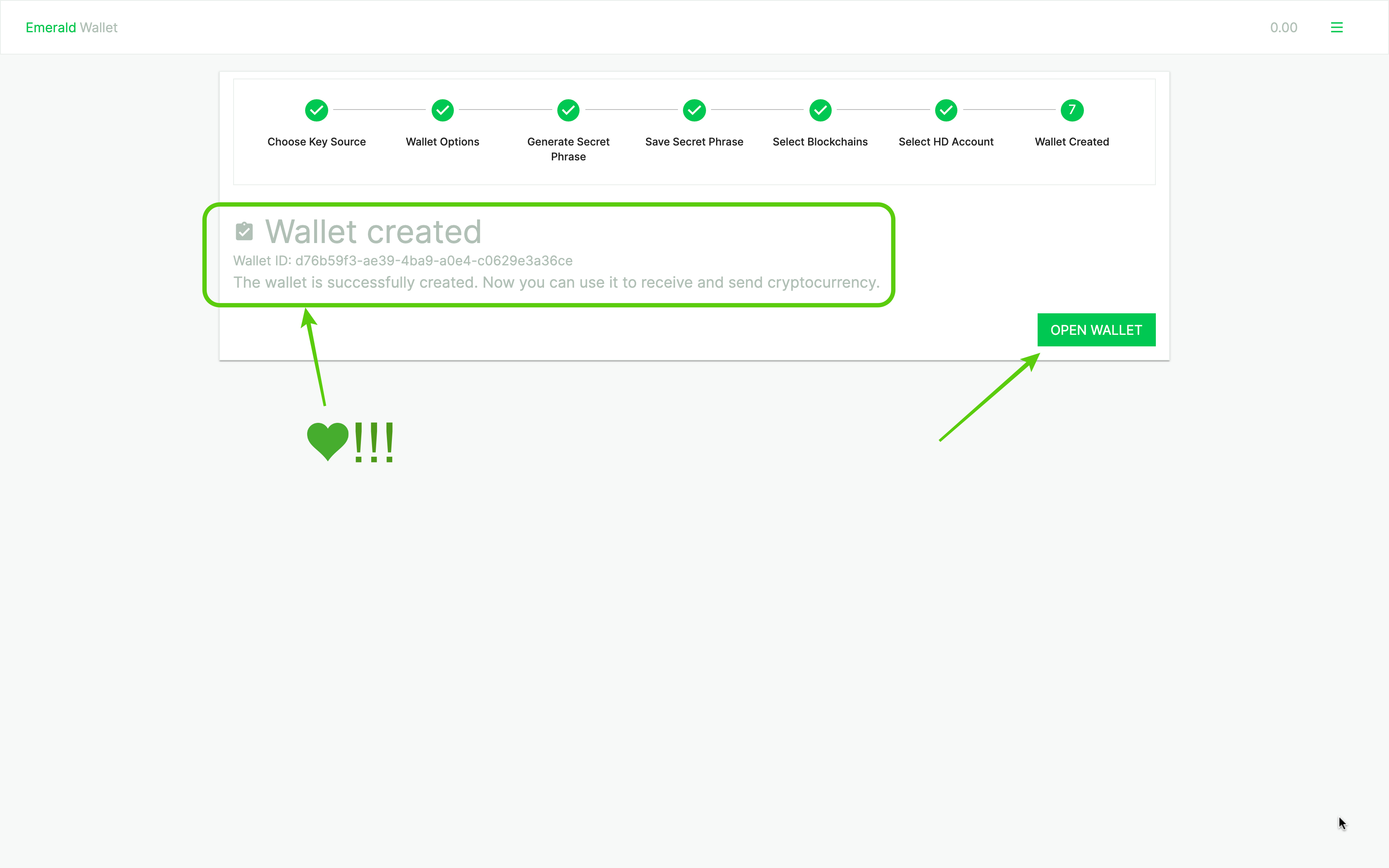
18. And voila!! You wallet with your accounts are created and ready to go!
As you can see Emerald Wallet supports $ETH, $DAI, $USDC, $USDT, $WETH, $ETC and $BTC. Thank you for following this tutorial!
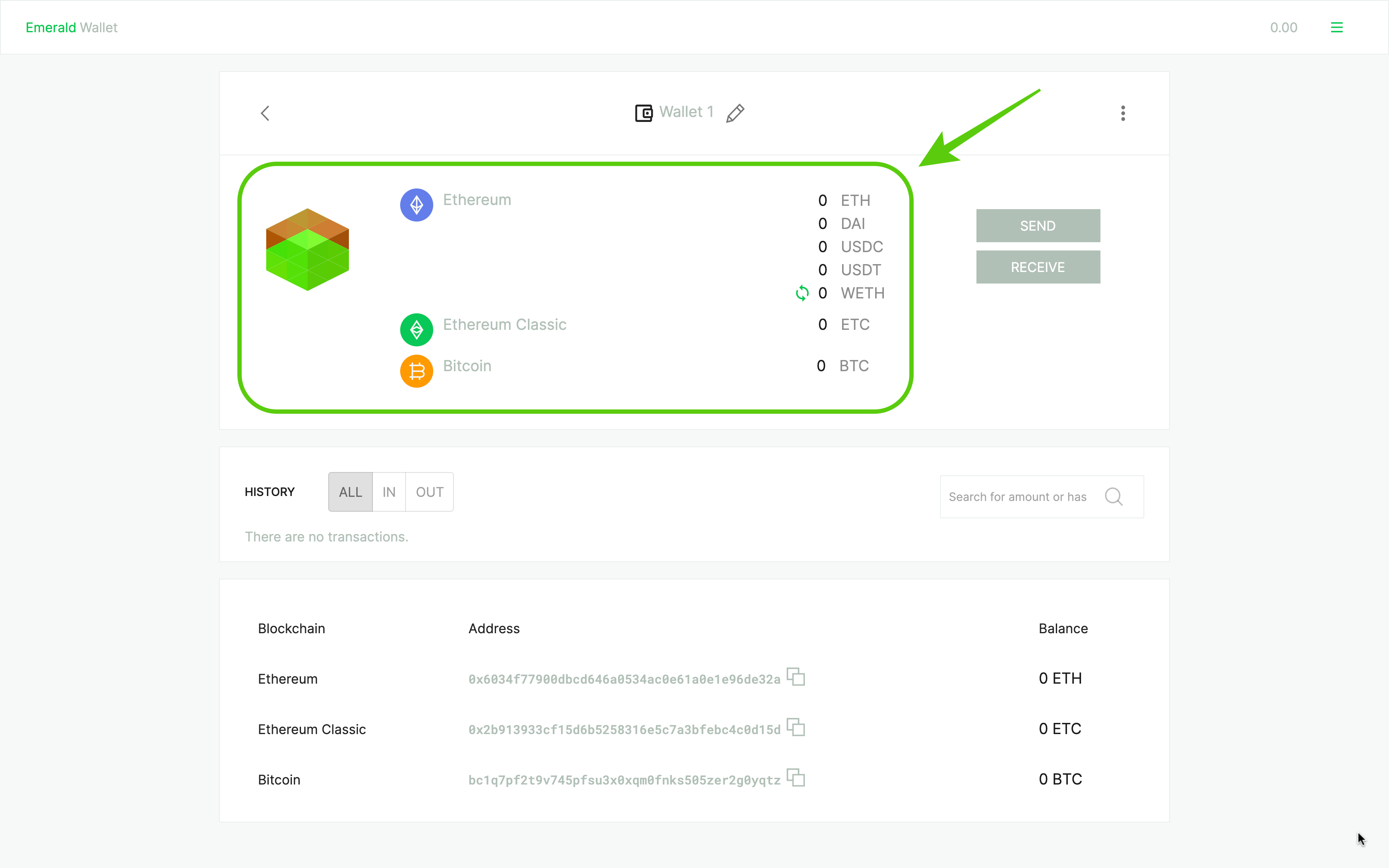
//